Discover the Power of Windows 11: Unleashing a New Era of Efficiency and Innovation
25th Feb 2024 | category: Software | Hits: 2609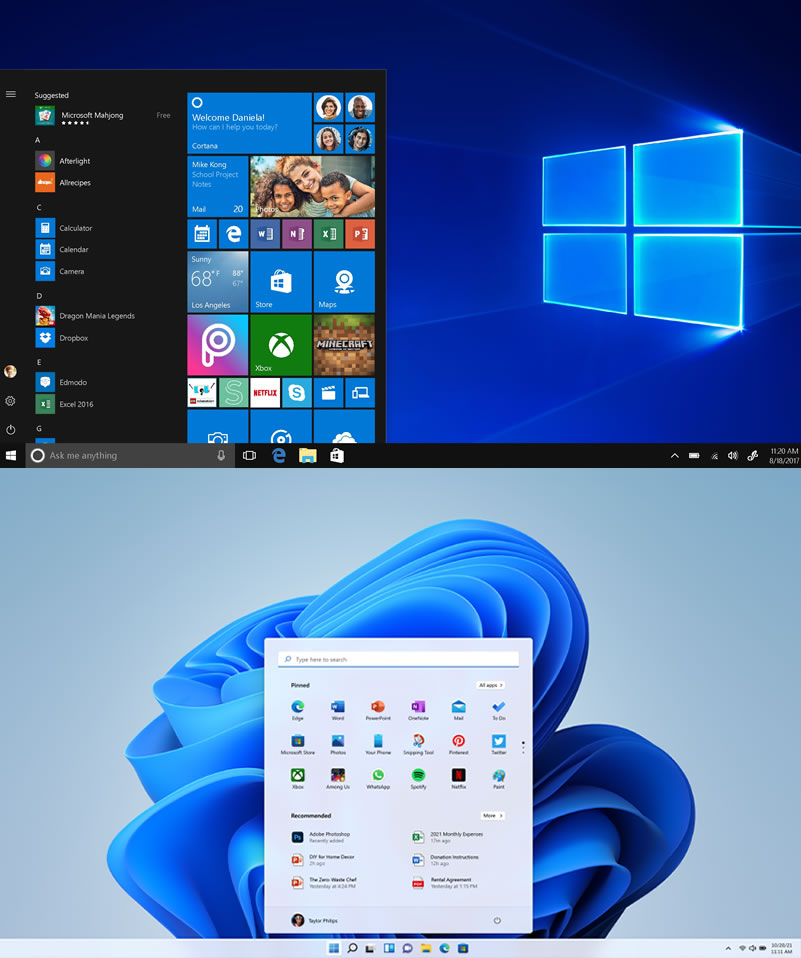
If you're currently using Windows 10 and wondering whether it's worth upgrading, we're here to help. We explore the exciting world of Windows 11, an upgrade that brings numerous benefits and exciting new features.
We will highlight some of the major reasons why you might consider upgrading to Windows 11. We'll discuss the improved user experience, enhanced productivity, gaming enhancements, better security measures, and more. Whether you're new to technology or not very tech-savvy, we'll break down the advantages of Windows 11 in a way that's easy to understand. Join us as we discover how Windows 11 can take your computing experience to the next level.
Redesigned User Interface
One of the standout features of Windows 11 is its fresh and visually appealing user interface. With a modern design, Windows 11 introduces a centered Start menu and taskbar icons, giving your desktop a sleek and organized look.
The Start menu itself has been redesigned, offering a more intuitive and streamlined experience. Additionally, Windows 11 introduces innovative window management features such as Snap Layouts and Snap Groups, allowing you to effortlessly organize and multitask with ease. These enhancements contribute to an overall improved desktop experience, making navigation and productivity more intuitive and enjoyable.
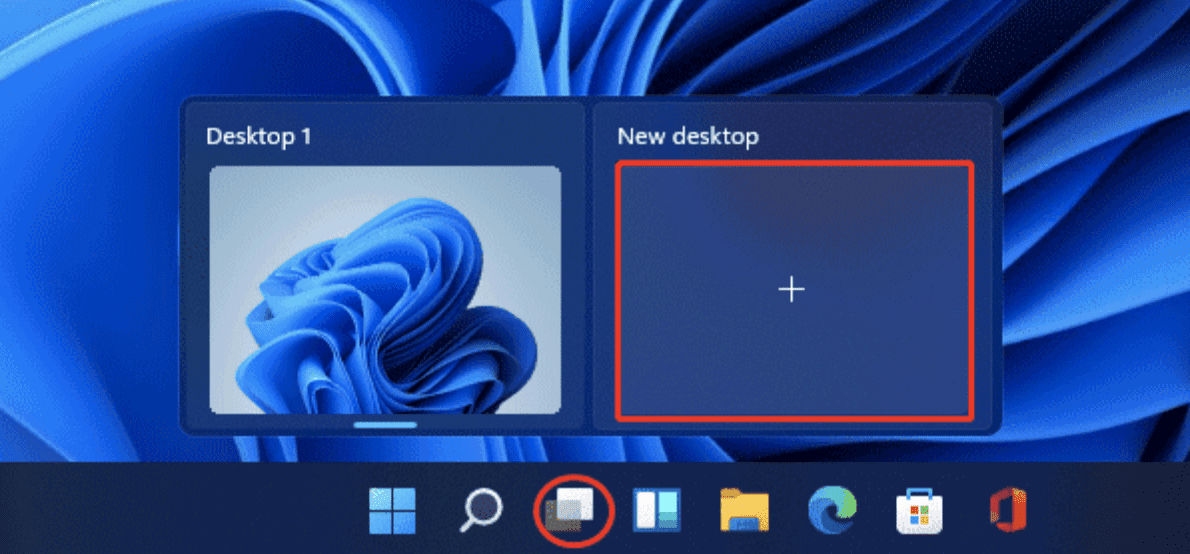 Virtual Desktops
Virtual Desktops
Enhanced Productivity Features
Windows 11 introduces several features that enhance productivity and help you stay organized.
Virtual Desktops:
Windows 11 introduces Virtual Desktops, a powerful feature that allows you to create multiple desktop environments on your computer. Each virtual desktop can have its own set of open windows and apps, allowing you to separate your workspaces and switch between them with ease. This is particularly useful when you have multiple projects or tasks to manage. For example, you can have one virtual desktop dedicated to work-related applications and another for personal use, keeping your workflow organized and minimizing distractions.
Widgets:
Windows 11 introduces a new feature called "Widgets" that provides at-a-glance information and enhances your ability to stay updated. Widgets are customizable panels that display personalized content, such as news, weather, calendar events, to-do lists, and more. These widgets can be placed on your desktop or accessed through a dedicated panel, allowing you to quickly glance at relevant information without interrupting your workflow or opening additional apps. This feature enables you to stay informed and access important information effortlessly.
By leveraging virtual desktops and widgets, Windows 11 empowers users to better manage their tasks, streamline their workflow, and access relevant information conveniently. These productivity-focused features help users stay organized, increase efficiency, and optimize their computing experience.
Gaming Enhancements
Windows 11 includes several gaming-focused improvements, such as Direct Storage, which speeds up game load times, Auto HDR, which improves the visual quality of compatible games, and support for Xbox Game Pass directly integrated into the Microsoft Store.
Enhanced Touch and Pen Input
Windows 11 takes touch and pen input to the next level, providing a more immersive and seamless experience for devices with touchscreens or stylus support.
Improved Gestures: Windows 11 introduces enhanced touch gestures, allowing you to interact with your device more intuitively. Whether you're swiping, pinching, or tapping, the gestures are more responsive and fluid, making navigation smoother and more natural.
Virtual Keyboard with Improved Voice Typing: Windows 11 features an improved virtual keyboard that is optimized for touch input. It offers a more user-friendly layout, larger keys for easy typing, and improved autocorrection and predictive text. Additionally, Windows 11 enhances voice typing, making it easier to dictate text and compose messages or documents using your voice.
Better Support for Digital Inking: Windows 11 enhances the digital inking experience, making it more precise and natural. With improved palm rejection technology, you can rest your hand on the screen while writing or drawing with a stylus, without unintentional marks or inputs. Windows 11 also offers a variety of inking tools and features, such as a customizable toolbar, different pen types and colors, and the ability to convert handwritten notes into text.
These touch and pen input enhancements in Windows 11 create a more immersive and intuitive experience for touchscreen devices and stylus users. Whether you're navigating through apps, typing on the virtual keyboard, or expressing your creativity through digital inking, Windows 11 provides a smoother and more enjoyable touch and pen input experience.
 Enhanced Touch and Pen Input
Enhanced Touch and Pen Input
Better Performance and Efficiency
Windows 11 brings optimizations and improvements under the hood, which can result in better overall performance and efficiency compared to Windows 10. This includes improvements in power management, faster Windows updates, and more efficient utilization of system resources.
Enhanced Security Features
Windows 11 introduces several security enhancements, including a more secure default configuration, improved Windows Hello biometric authentication, and built-in hardware-based TPM (Trusted Platform Module) 2.0 requirement, which helps protect against certain types of attacks.
App Compatibility
While Windows 11 introduces a new design and features, it maintains compatibility with a vast majority of Windows 10 apps. Most of the software and applications that work on Windows 10 will continue to work on Windows 11.
It's worth noting that the upgrade to Windows 11 may have specific hardware requirements, so it's important to check if your device meets the system requirements before proceeding with the upgrade. Additionally, the decision to upgrade should consider your specific needs, hardware compatibility, and any potential impact on software or workflows that are critical to your work or personal use.
Related Posts
iPhone OS 3.0.1 update released, fixes SMS vulnerability (updated with statement from Apple)
Raspberry Pi 400 - A perfect gift for your children & family this holiday at only $100
How to Add or Edit Your Profile Photo in Gmail
Resolved: 503 Valid RCPT command must precede DATA
Google Meet, Now in Gmail
The Phab 2 Pro brings over 35 new Tango apps to your phone
How to fix error “ App has Been Blocked for Your Protection ” in Windows 10
Cisco rolls out a new router CRS-3 "A monster gadget for NEXT GENERATION INTERNET"
The Ministry of Information and Communications Technology
Dell announces it’s largest ever all-in-one "XPS One 27" computer.
Adv