Howto connect WhatsApp web on your Desktop or laptop
4th Feb 2019 | category: Apps | Hits: 1155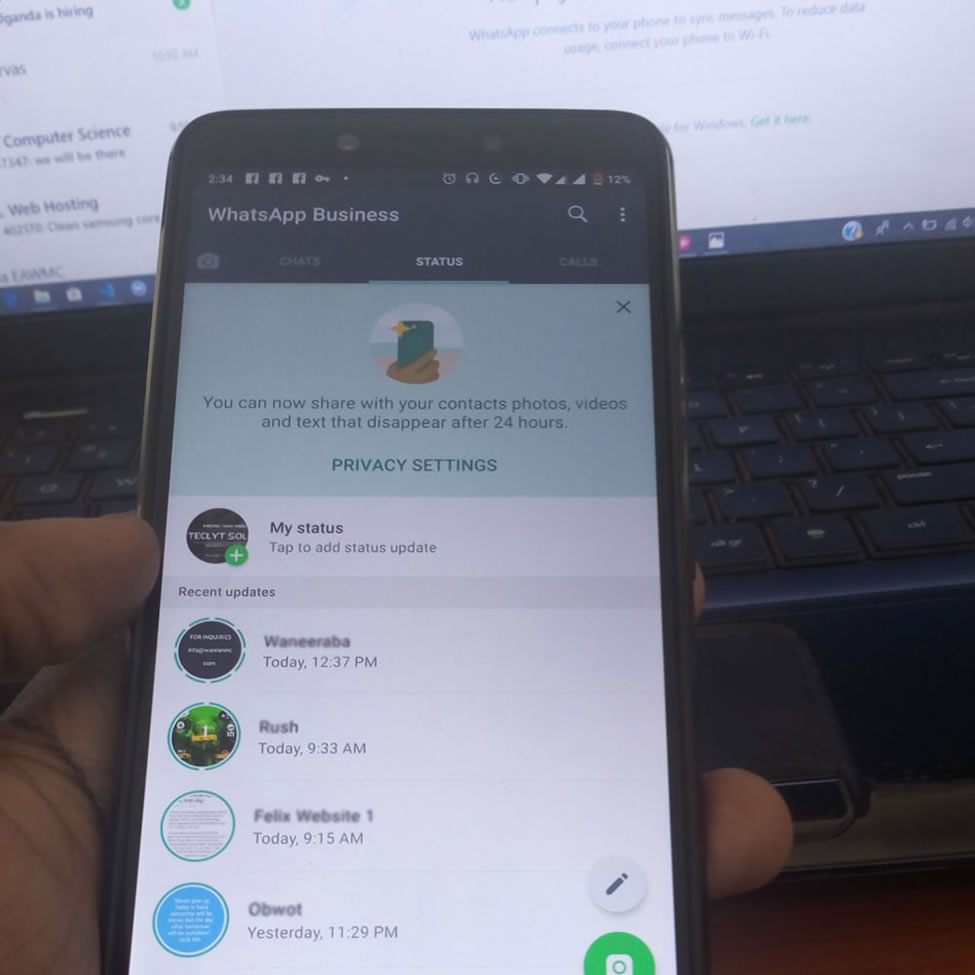
With more than one billion users, WhatsApp Messenger is the most popular messaging application in the world. It lets you send messages over an internet connection, rather than using your texts on your phone, saving you money on your phone bill.
Well for people who are always busy with work or always on their computers or laptop, it may seem a little bit hard to keep checking their phones for new WhatsApp messages. Here are the steps to follow when trying to use WhatsApp on your laptop or personal computer.
Step one
Open web.whatsapp.com on your computer using the web browser (Chrome, Firefox, Opera, Safari or Edge are compatible)
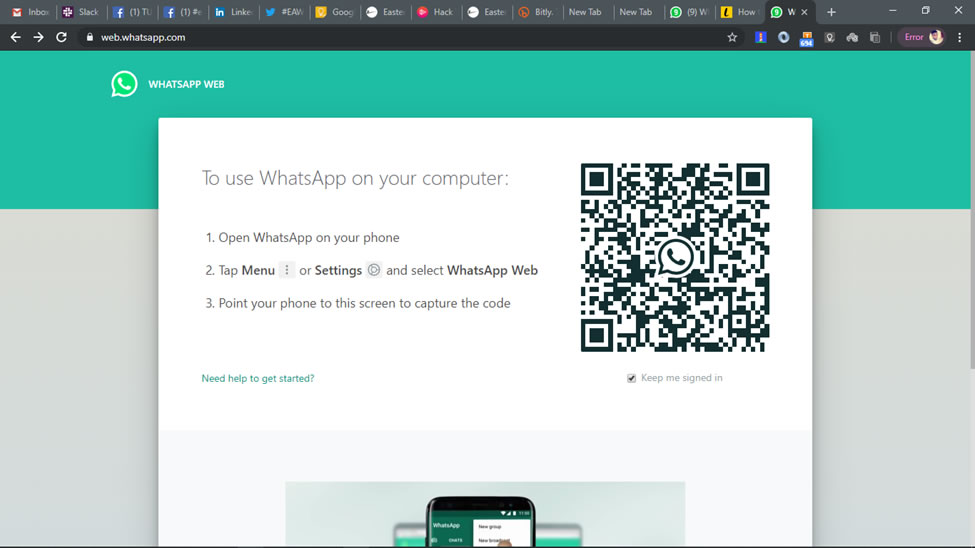 Use WhatsApp on Computer
Use WhatsApp on Computer
Step two
Open WhatsApp on your phone by tapping the icon among your other applications
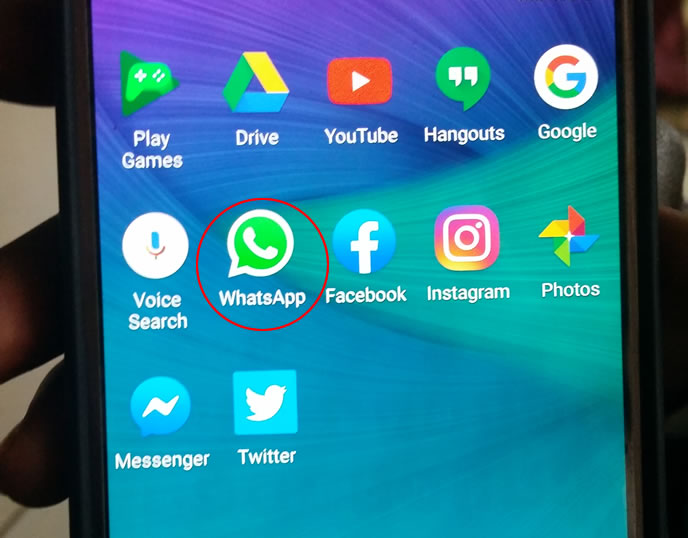 Open WhatsApp
Open WhatsApp
Step Three
Open the Chats screen and then click on Menu and then click on WhatsApp Web
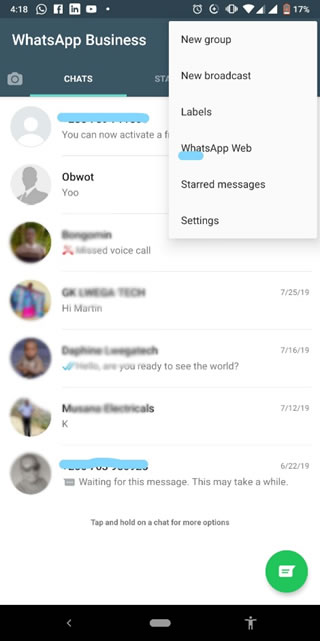 click on WhatsApp Web
click on WhatsApp Web
Step four
Check on your computer screen again, there will be a QR code on the computer screen. Scan this using your phone.
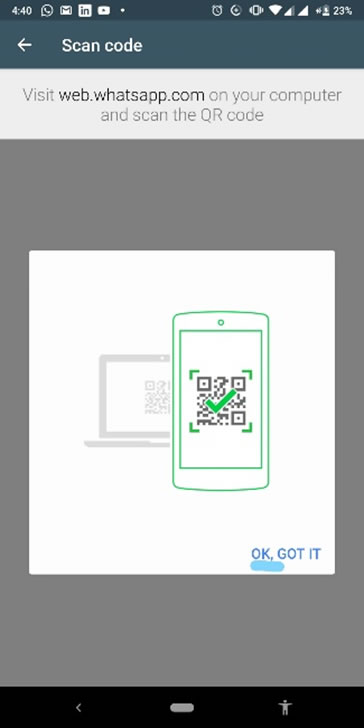 QR code on the computer screen
QR code on the computer screen
Step five
After scanning the QR code, you WhatsApp chat screen will now be successfully projected to your laptop or computer screen.
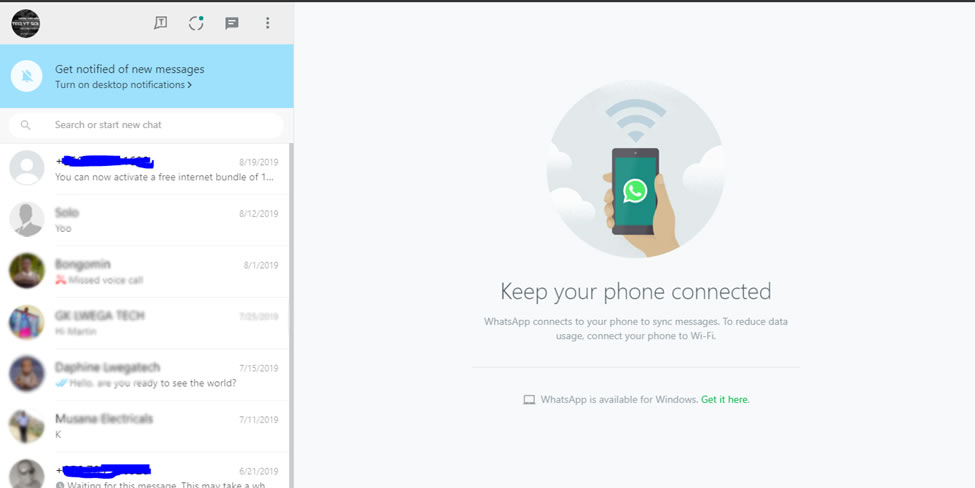 WhatsApp Desktop
WhatsApp Desktop
Kudos, you can now use WhatsApp on your laptop or desktop computer
Related Posts
Warner Music Group & Cisco Announce Strategic Agreement to Deliver Social Entertainment Experiences to Online Audiences
Telecommunication companies in uganda
How to Installation Guide for Microsoft’s Windows 10
DUAL USB FLASH MEMORY DISK with storage space as big as 128GB slim Duo
Howto connect WhatsApp web on your Desktop or laptop
Howto stop vulnerable Open Memcached on a Zimbra Server.
Google has added a feature in "Google Meet" that ensures your video and audio is working well before starting a meeting
Google to Launch a New Version of Google Search (Caffeine)
HTML FORM Attributes that can save you a lot of Time & Javascript
Cisco Launches 'Cisco Digital Cribs: Watch! Tweet! Win!' Promotion on Twitter
Adv