How to Add or Edit Your Profile Photo in Gmail
9th Feb 2024 | category: Emails | Hits: 2924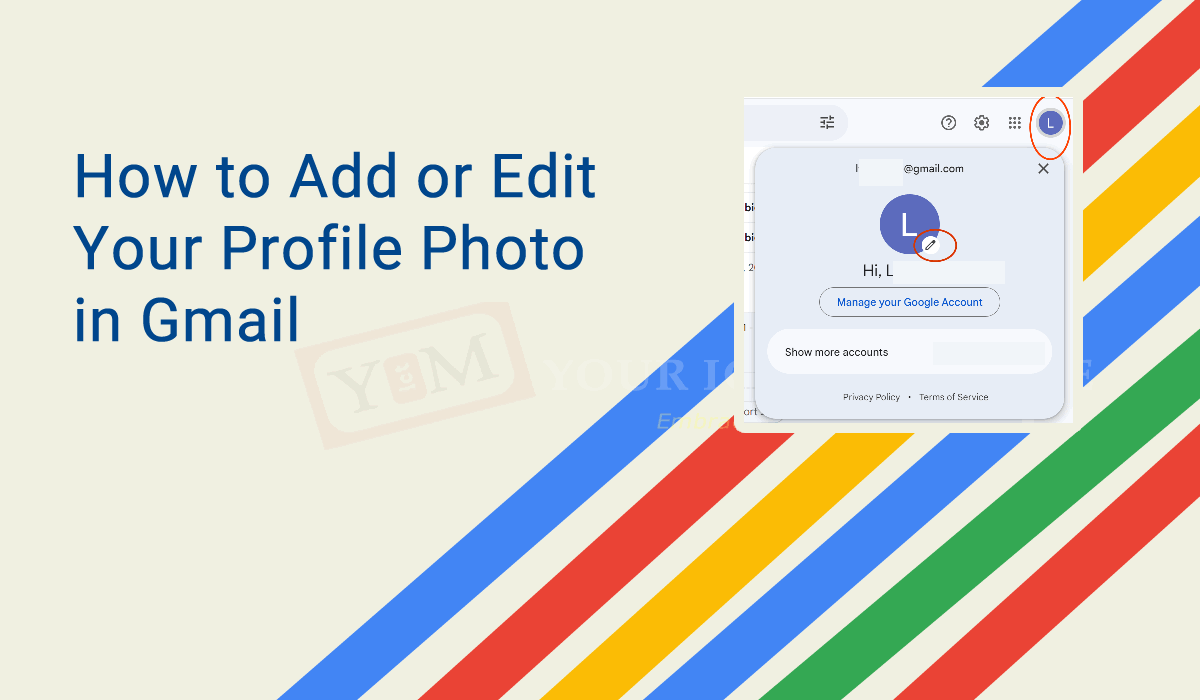
Google continually improves its products to enhance user experience. Adding or editing your profile picture in Gmail has become much simpler in 2024. Gone are the days of complicated processes; now you can achieve this task with ease. Follow these steps to add or edit your profile photo in Gmail.
Login to Gmail and Click on the Profile Picture Placeholder
For new Gmail users or those returning to Gmail, you'll see the "Add a profile picture" interface. Click on it.
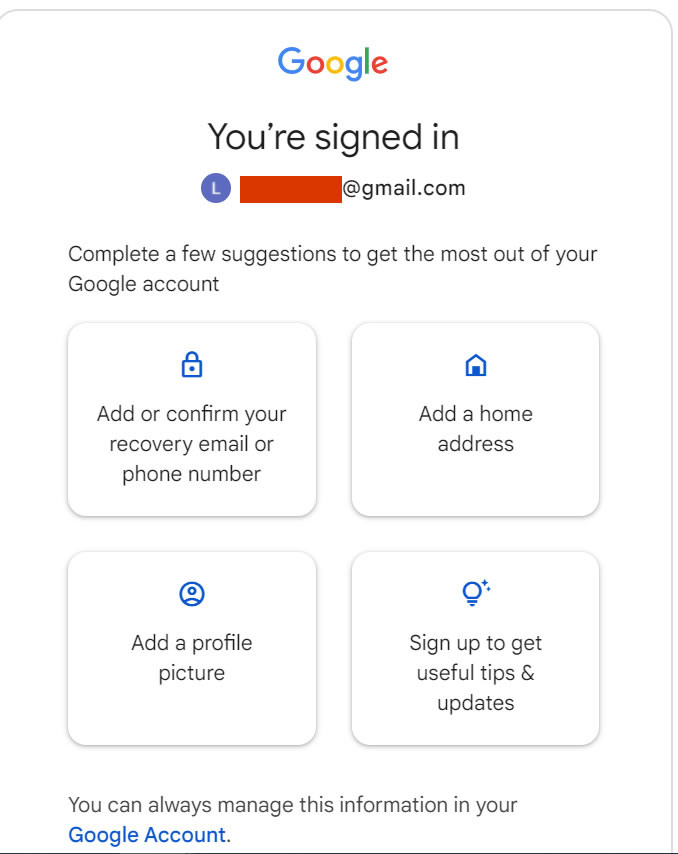 Click on Add a profile picture
Click on Add a profile picture
Redirected to Profile Picture Popup:
You will be redirected to a profile picture popup. Click on the "Add profile picture" button.
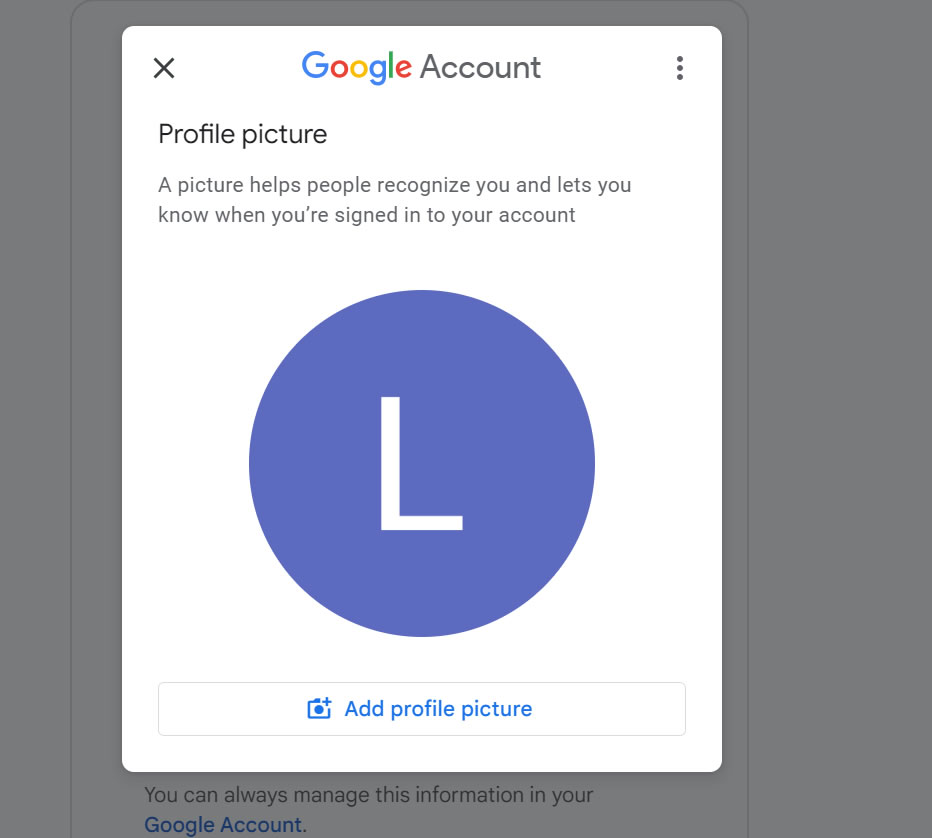 Click on the Add profile picture
Click on the Add profile picture
Choose the Source of Your Profile Picture
You'll be presented with options for where to obtain your profile picture. Select "From Computer" as we are interested in this option.
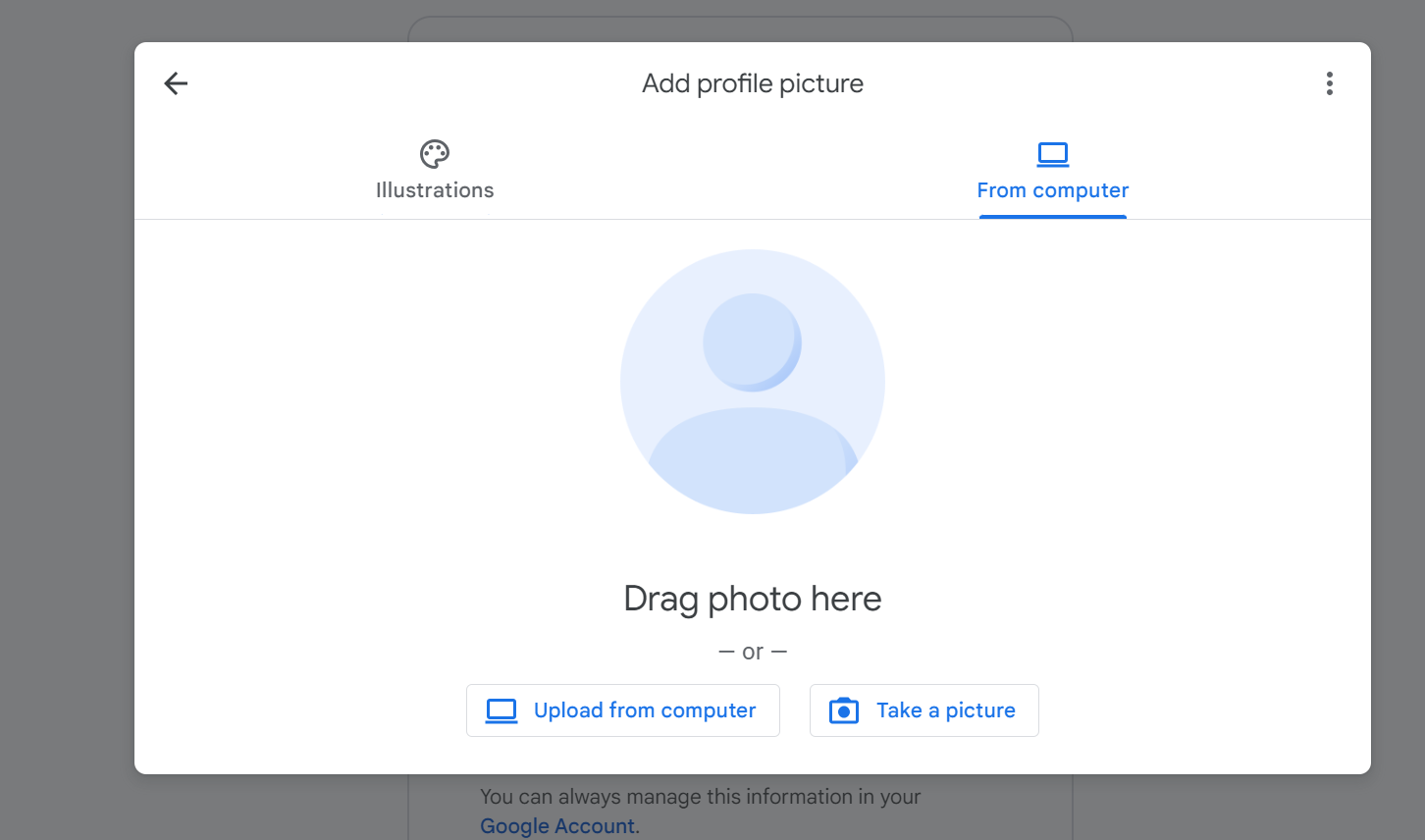 From Computer
From Computer
Three options are available:-
- Drag photo here: Open the location of your image and drag it into the empty space. Google servers will handle the upload for you.
- Upload from computer: Navigate to the folder where your photo is saved. This option is recommended if you have edited studio photos saved in a specific folder.
- Take a picture: Use this option if you prefer a quick selfie to save time and effort.
Updating Profile Picture:
If you are already logged into Gmail and want to change your profile picture, click on your current avatar or profile picture at the top right corner (marked in red in our illustration).
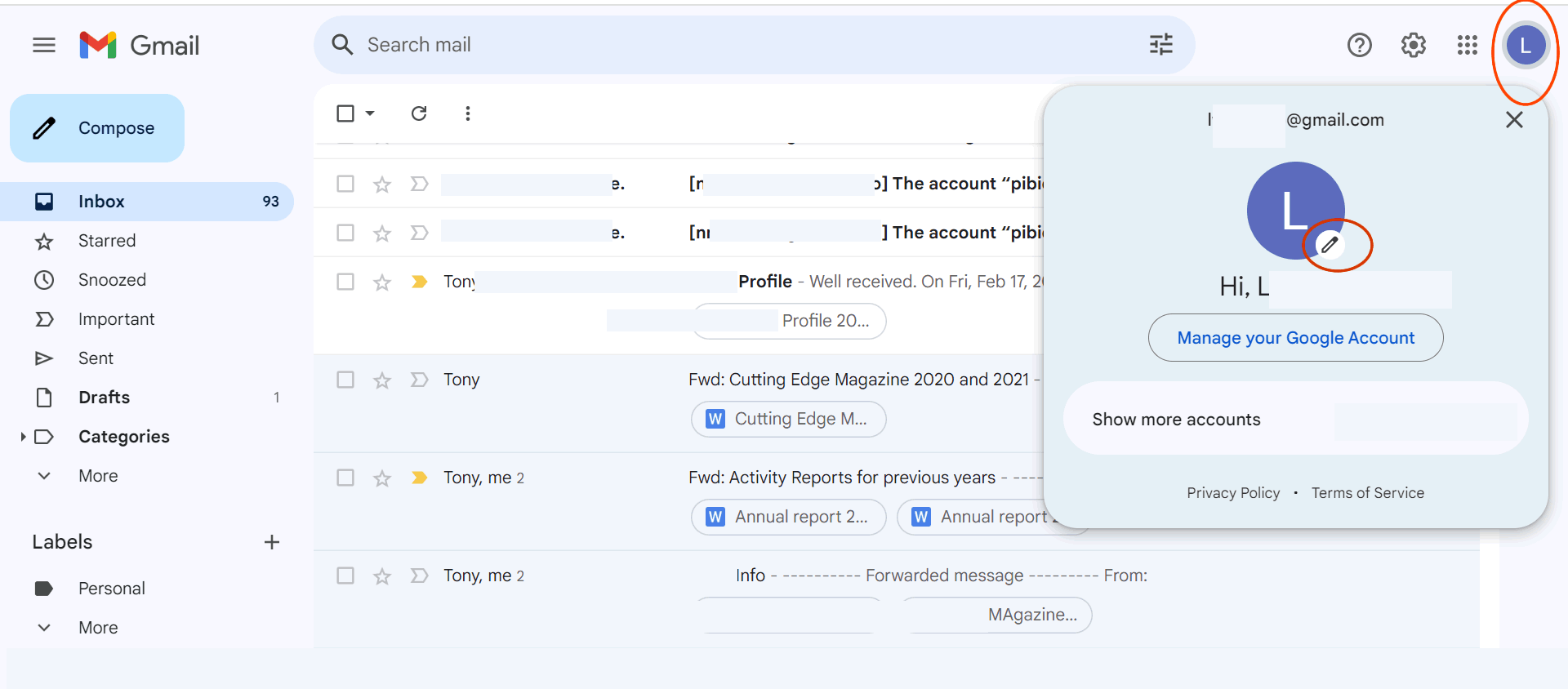 Click on Add a profile picture
Click on Add a profile picture
A popup will appear, showing your current profile. Click on "Add profile picture."
Select "From Computer" and choose your preferred option as mentioned earlier (above).
Tips for a Good Profile Picture in Email:
- Ensure your profile picture is high-quality and clear.
- Opt for a photo where your face is clearly visible.
- Pay attention to the background and ensure it is clean and uncluttered.
- Regularly update your profile picture to reflect your current appearance.
Related Posts
How safe is your Preferred Android Lock Screen Method?
Secure you website for free using letsencrypt
Codeigniter4: Howto fetch data by ID (button click) from database using JQuery Ajax
Toshiba unleashed the world's first 64GB SDXC Cards
Telecommunication companies in uganda
How to Increase the Max Upload Size Limit
DOES GOOGLE HAVE A COMPETITOR?
Heart Necklace USB Flash Drive II
A portable Bluetooth speaker system from Definitive Technology
How to fix error “ App has Been Blocked for Your Protection ” in Windows 10
Adv