Howto generate battery power report on your laptop (Windows 7 to 10)
19th Oct 2018 | category: Software | Hits: 687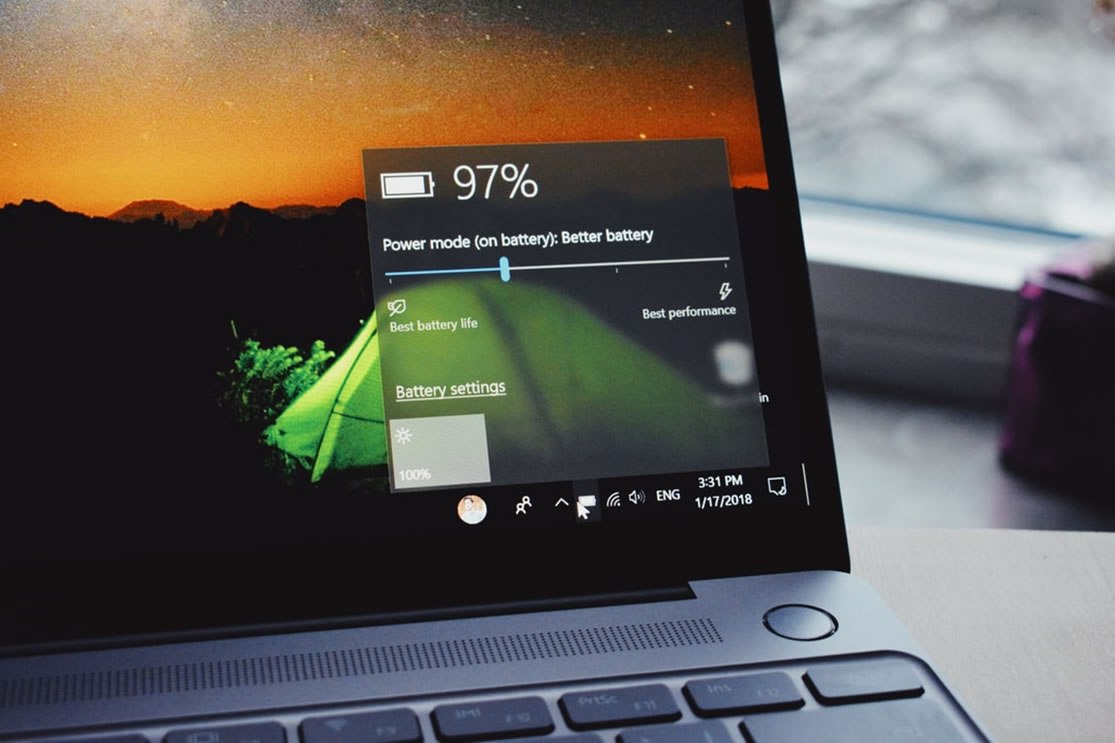
Having a laptop with a weak battery is sometimes so annoying and irritating.
Today I will demonstrate how you can generate a full report on your battery status and this will help you understand if you should consider battery replacement or not.
For this operation we are going to use the windows command prompt(cmd).
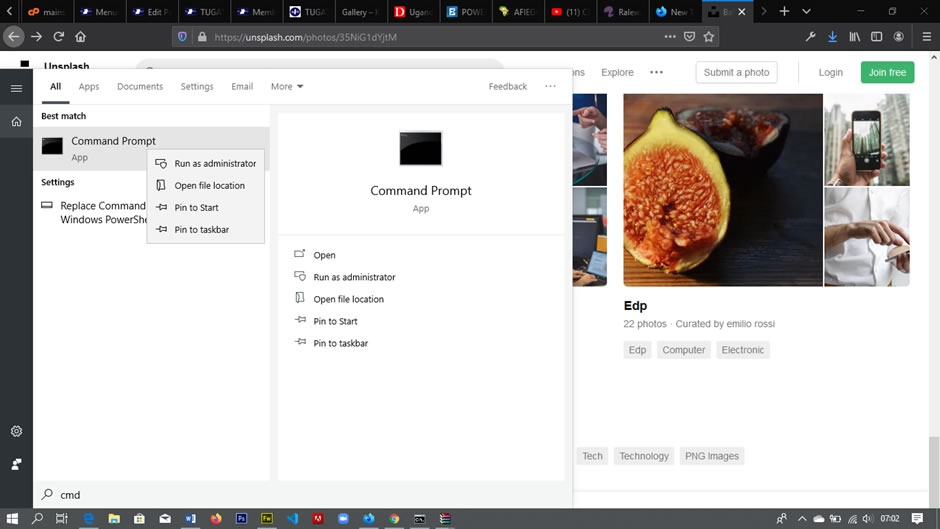 Open cmd (command prompt and run it as administrator)
Open cmd (command prompt and run it as administrator)
Open cmd (command prompt and run it as administrator)
Step two
Once the cmd is open type this command “powercfg/energy” and then press enter.
This will take approximately take around 60 second to generate a fully battery report.
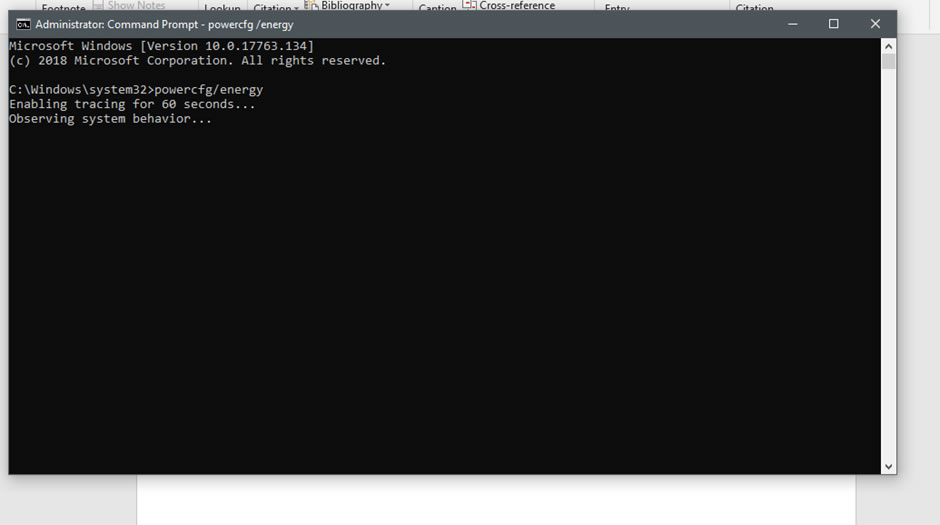 type this command “powercfg/energy”
type this command “powercfg/energy”
Step three
So, you might be wondering why you are not seeing the full report yet. To view the generated report, open the windows run program by press win + R
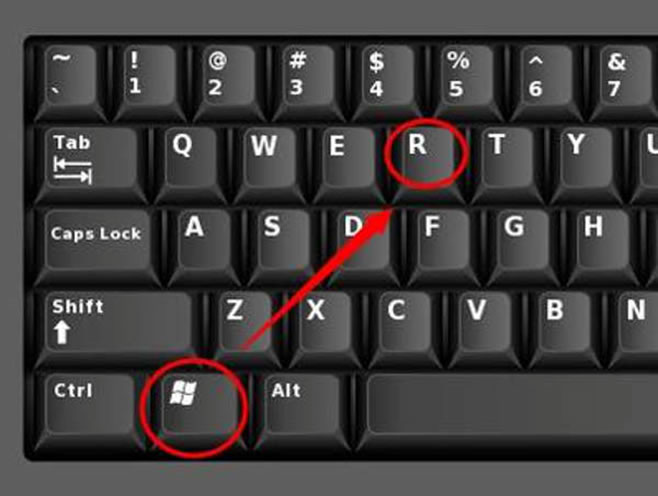 press win + R
press win + R
After the run program has launched type this commad to view the report “C:\WINDOWS\system32\energy-report.html ” then click ok and the report will open in one of the preferred browsers.
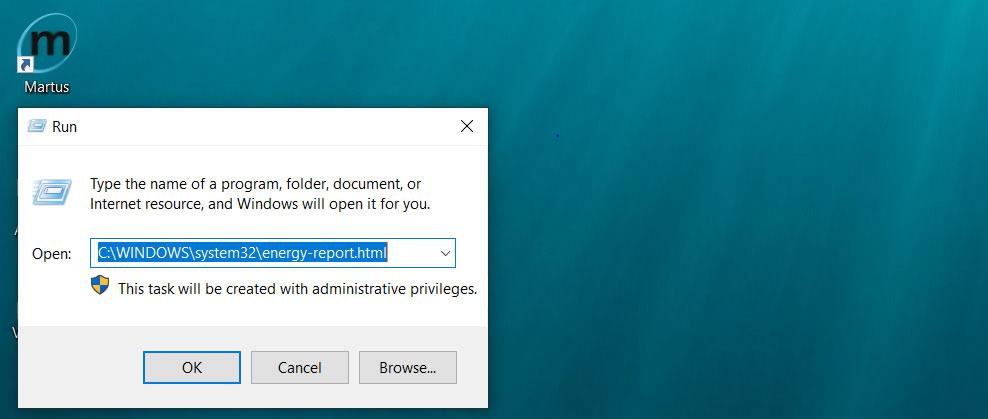 Run program
Run program
Finally, a generated report will look like this.
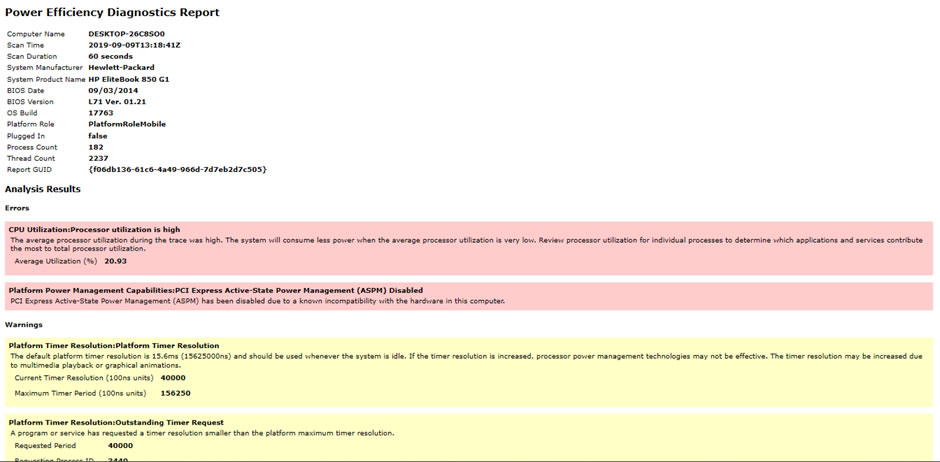 a generated report
a generated report
To calculate your battery life percentage, you can use this simple formula.
Design capacity / Last Full Charge x 100%
These details can be got from the end of the report, a sample is shown belows.
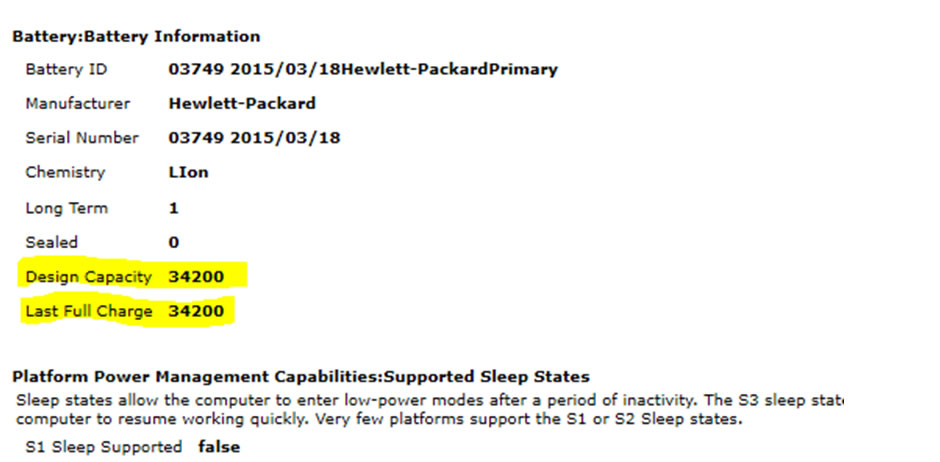 Last Full Charge x 100%
Last Full Charge x 100%