Howto Change Webmail Password for Cpanel Users
11th May 2019 | category: Emails | Hits: 759
Have you been in situation where your administrator or web hosting provider sends you a password and you don’t know where to go change it. By the way it is always important to change your email password after administrator reset or on interval of 60 to 90days.
Here are some of the steps to allow you change your webmail password.
Step 1:
Login into your email through www.yourdomainname.com/webmail or webmail.yourdomainname.com. Enter your full email address and currently given password.
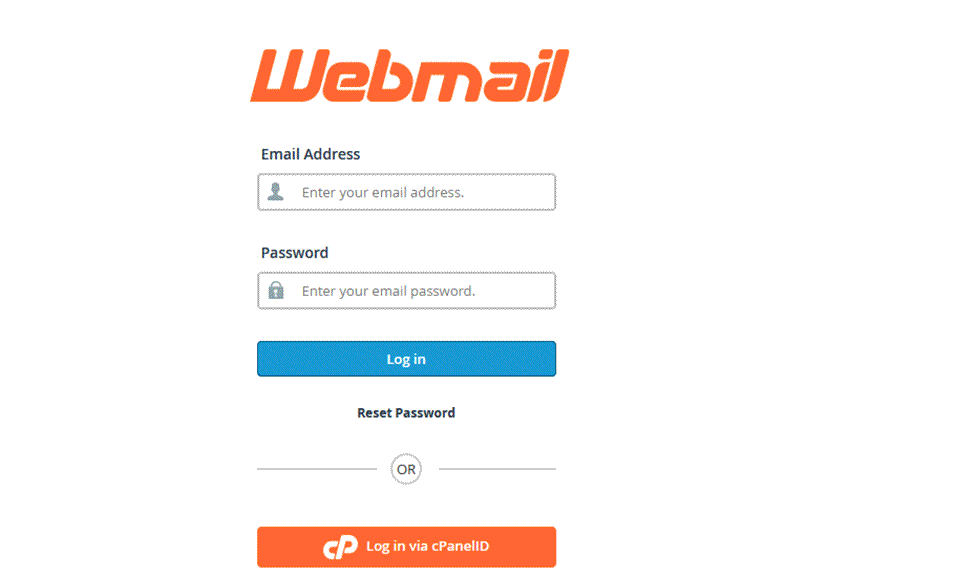 Login into your webmail
Login into your webmail
For successful login will take you to screen below.
Note: If you already choose your preferred webmail application, it still doesn’t matter, you will still be able change your password with these steps given.
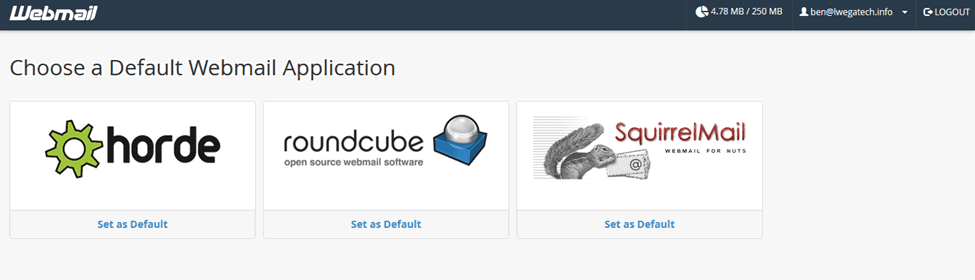 successful login
successful login
Step 2
Click on dropdown arrow next to your email address or Name in top Right Hand Corner of your webmail interface.
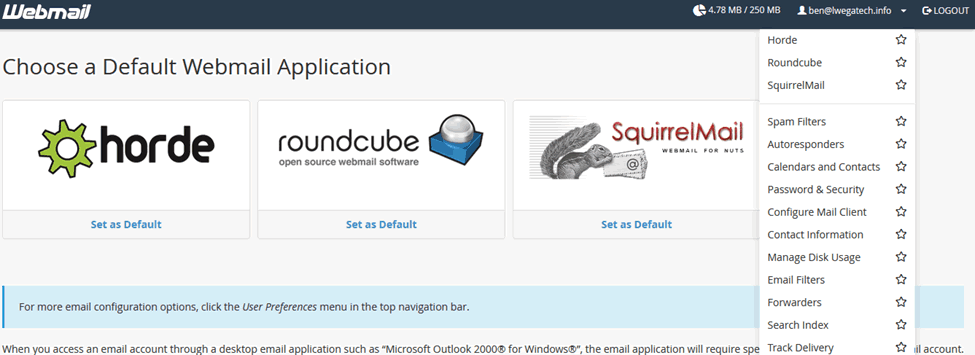 Settings
Settings
On the menu shown click on Password & Security link. In the screen below you can enter your new password.
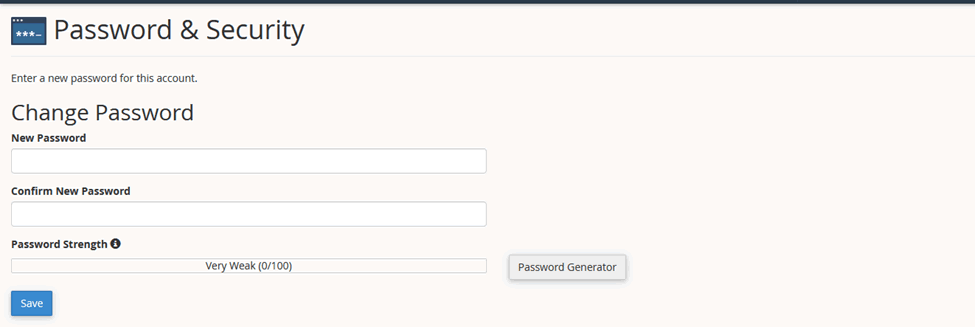 Password & Security
Password & Security
NOTE:
1.Always ensure your password is strong enough, mix in numbers (0 – 9) special characters ($,#,.,?,!) and Capital letters (A-Z).
2. Password should be above 8 characters to be unpredictable.
3. Always try to remember it not write it somewhere.
4. Using password generator is usually a risk move because the password generated its usually trick to remember off head.
Looking forward for your comments and experiences