Restore WhatsApp Backup in Android and iPhone
22nd Feb 2021 | category: Social Media | Hits: 812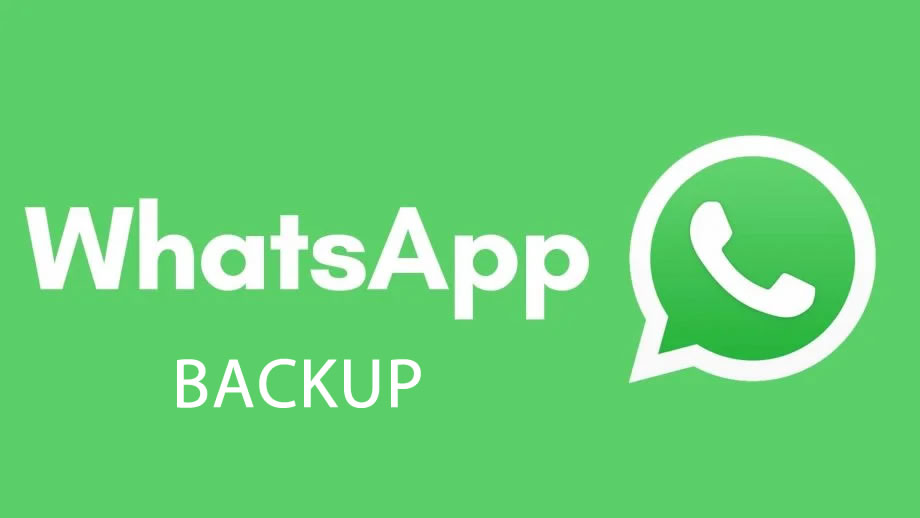
Almost two ways are suggested by WhatsApp guidelines to restore data and ‘chat history’ to the new phone. These two ways are local Backup and Google Drive or iCloud for iPhones.
Use Google Drive Backup or Icloud to restore WhatsApp Backup Android and Iphone.
For its successful implementation, you have to use the same Google account or Icloud account and phone number that you've used earlier to create a backup.
Step 1: Reinstall WhatsApp
After you have uninstalled WhatsApp, simply reinstall it over the new device from the same official platform.
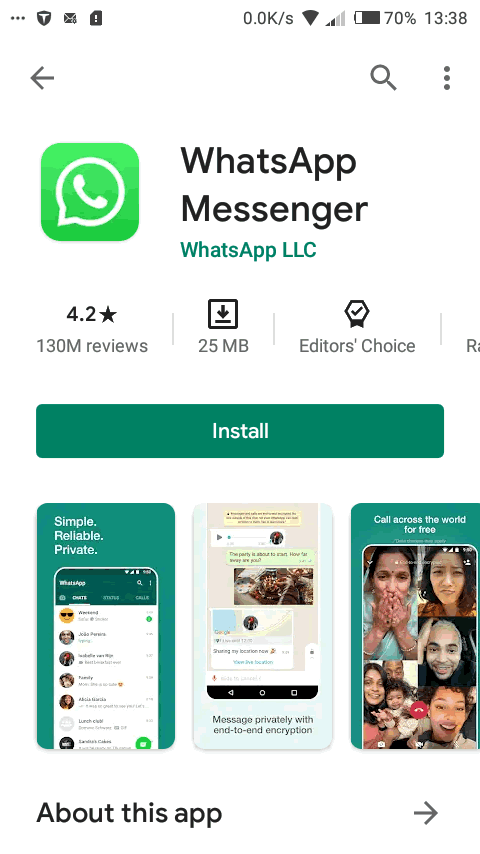 Restoring WhatsApp
Restoring WhatsApp
Step 2: Verify details
After reinstallation, you have to open WhatsApp and verify details such as Contact Number, etc.
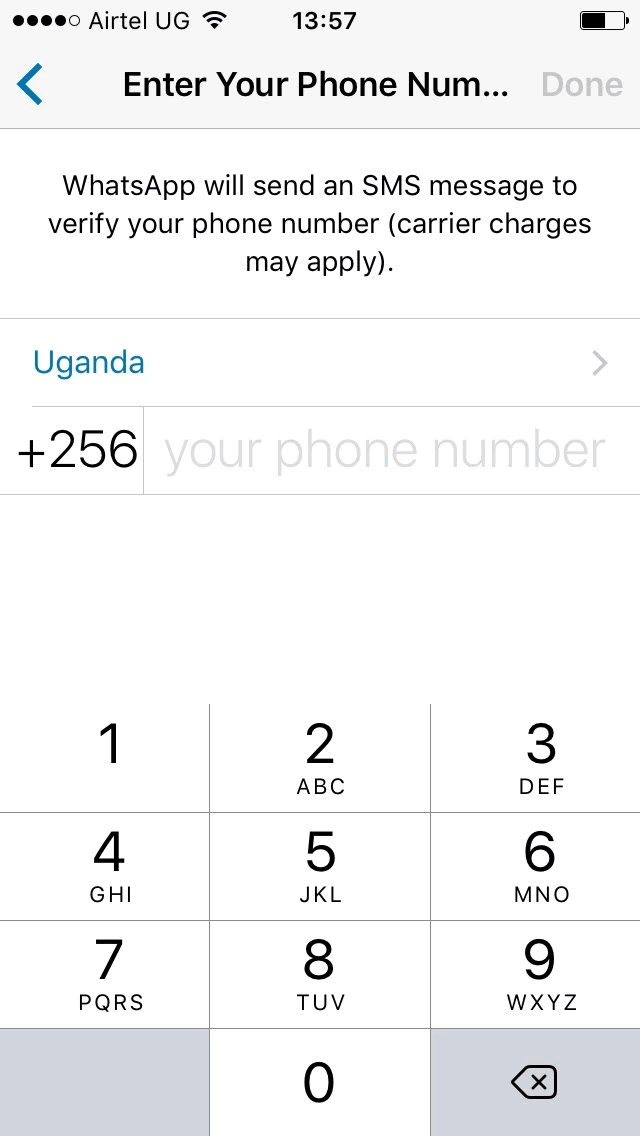 Verify details
Verify details
Step 3: Start restoring
Automatically, a prompt will open in the main screen window where you have to click the Restore button. It will then start restoring chats and media from Google Drive or Icloud for iphones.
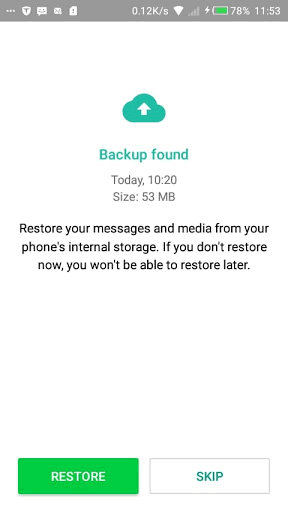 Start restoring
Start restoring
Step 4: Proceed with Next
The restoration process will take you a few minutes to get complete. After that, you have to tap the Next button. Once initialization gets complete, the chats will display over the phone.
Step 5: Restore begins
After the above steps are over, WhatsApp will automatically start restoring your Backup from Google Drive or icloud. All the media files will also get restored after chat history backup.
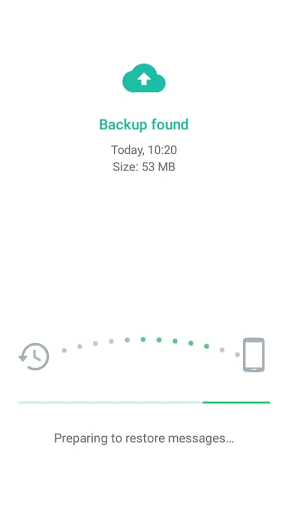 Restoring WhatsApp
Restoring WhatsApp