Howto take a screenshot of the entire webpage in Google Chrome
29th Jan 2024 | category: Browsers | Hits: 1879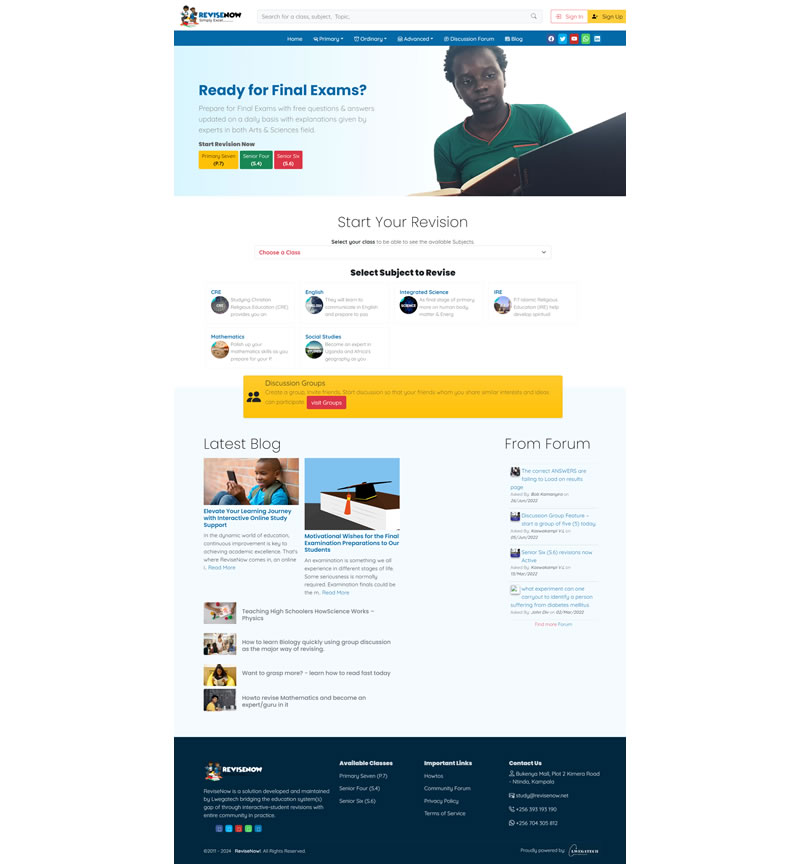
Yes, Google Chrome has a built-in tool that allows you to take a screenshot of the entire webpage. Here's how you can use it:
Open the webpage you want to capture in Google Chrome. We will use www.revisenow.net
Right-click on the page and select "Inspect" from the context menu. Alternatively, you can press Ctrl+Shift+I (Windows/Linux) or Cmd+Option+I (Mac) to open the Developer Tools.
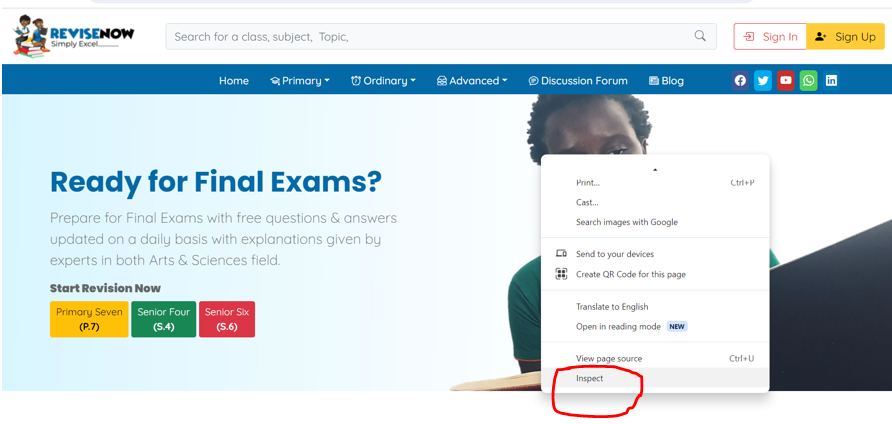 Press "Inspect" for toolbar to appear
Press "Inspect" for toolbar to appear
INCASE YOUR SCREEN OPENED IN MOBILE FORMAT
In the Developer Tools, look for the "Toggle Device Toolbar" icon. It looks like a small phone or tablet icon. You can also activate it by pressing Ctrl+Shift+M (Windows/Linux) or Cmd+Option+M (Mac).
Once the device toolbar is active, you will see options to choose the device type and screen resolution. You can leave it as is or select a specific device type.
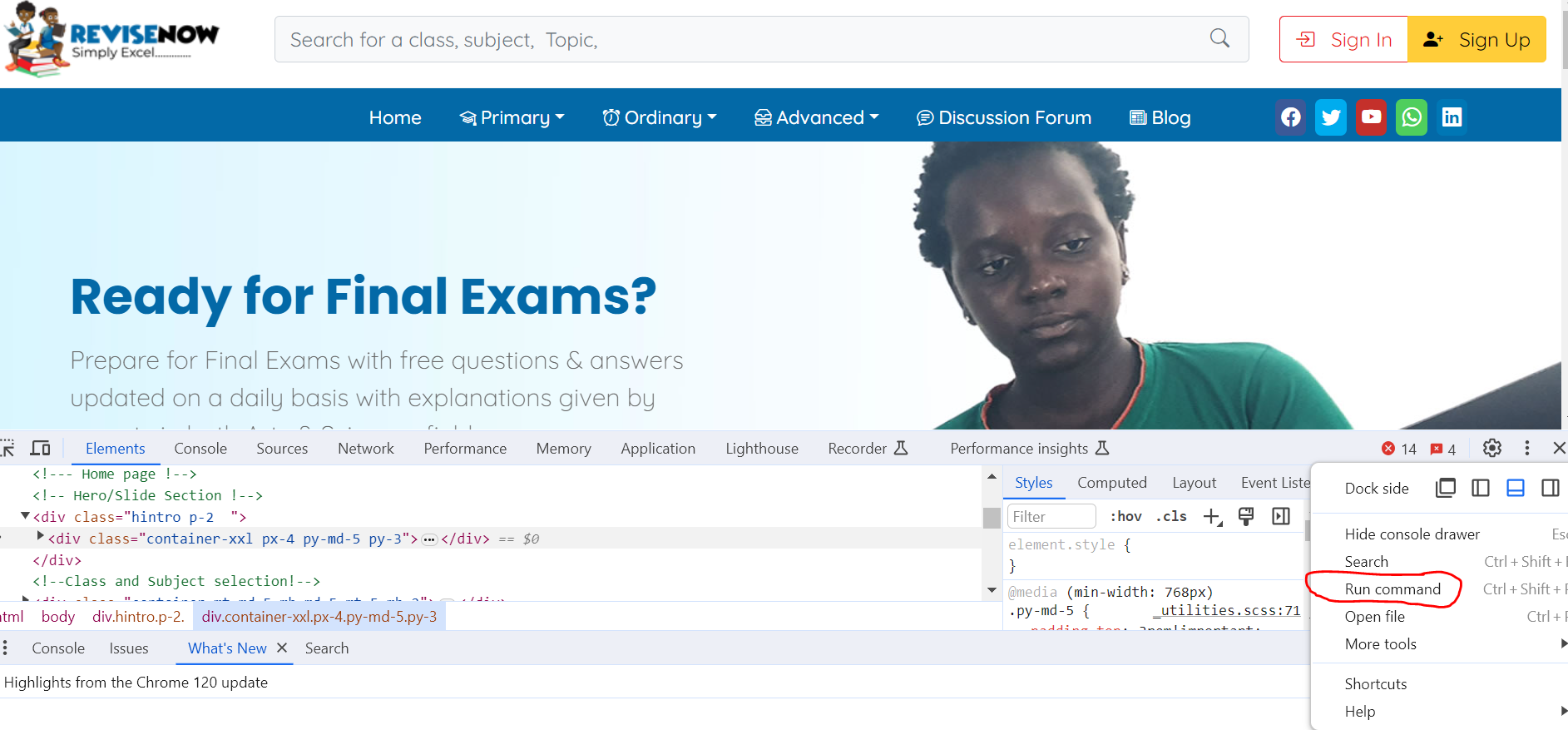 Click on Run Command
Click on Run Command
Click on : (three dots) on the Developer Tools. A menu will appear, click on " Run Command" link.
A menu will appear, allowing you to capture a screenshot of the visible area or the full page. Choose "Capture full-size screenshot."
NOTE: A quickest way to find "capture full size screenshot" is to such under Run>
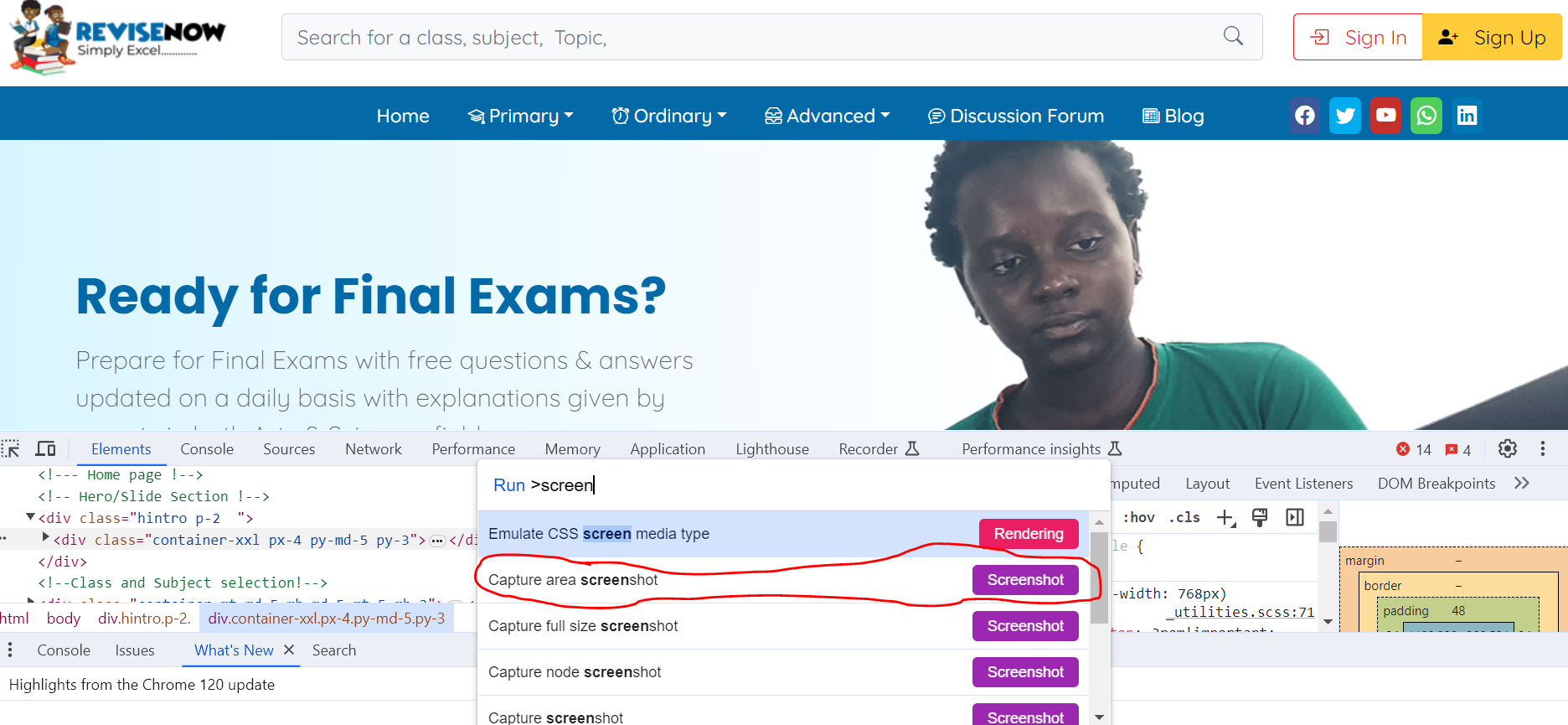 capture full size screenshot
capture full size screenshot
Google Chrome will automatically capture the entire webpage, and a preview of the screenshot will appear in a new tab.
In the new tab, you can right-click on the screenshot image and choose "Save image as..." to save it to your computer.
This feature is handy for capturing the entire content of a webpage, including the parts that might not be visible on the screen without scrolling.