Howto Change the size of virtual memory
4th Feb 2020 | category: Software | Hits: 863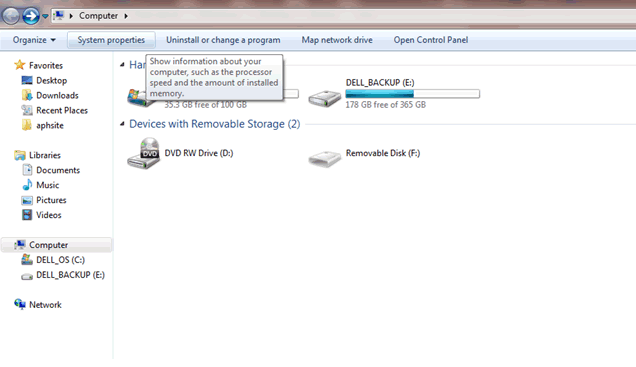
If you receive warnings that your virtual memory is low, you'll need to increase the minimum size of your paging file. Windows sets the initial minimum size of the paging file equal to the amount of random access memory (RAM) installed on your computer plus 300 megabytes (MB), and the maximum size equal to three times the amount of RAM installed on your computer. If you see warnings at these recommended levels, then increase the minimum and maximum sizes.
After Open My Computer
Click on System Properties
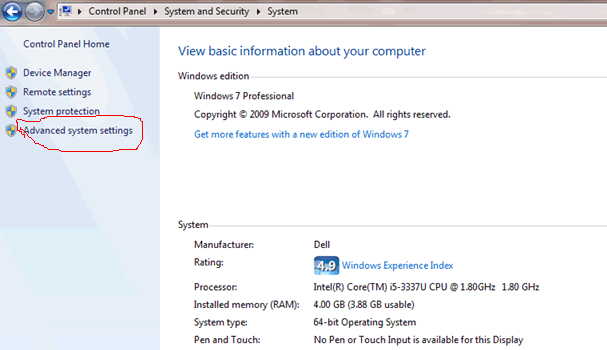 Click on System Properties
Click on System Properties
In the left pane, click Advanced system settings. If you are prompted for an administrator password or confirmation, type the password or provide confirmation.
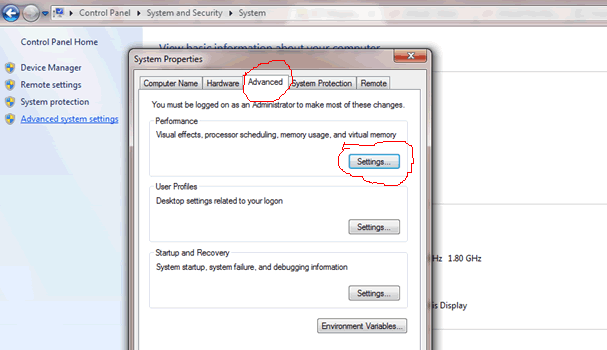 Advanced system settings
Advanced system settings
On the Advanced tab, under Performance, click Settings.
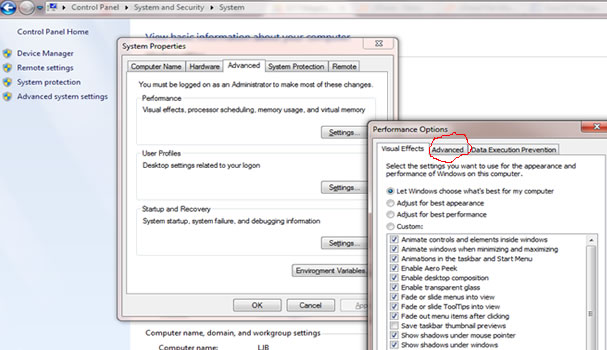 Click on Settings
Click on Settings
Click the Advanced tab,, and then, under Virtual memory, click Change.
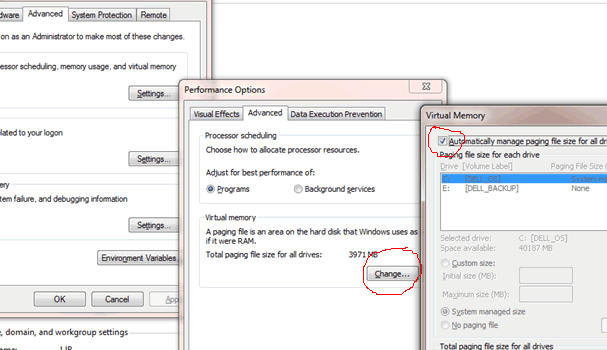 Virtual memory, click Change
Virtual memory, click Change
Clear the Automatically manage paging file size for all drives check box.
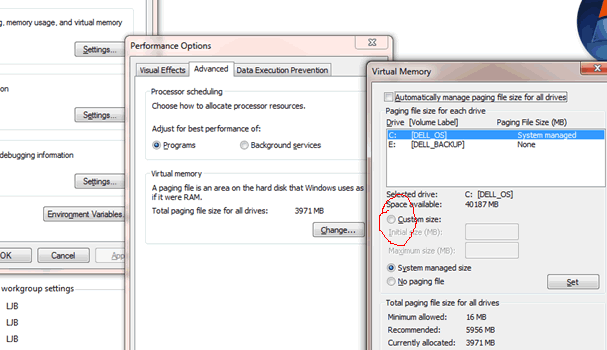 manage paging file size
manage paging file size
Under Drive [Volume Label], click the drive that contains the paging file you want to change.
Click Custom size, type a new size in megabytes in the Initial size (MB) or Maximum size (MB) box, click Set, and then click OK.
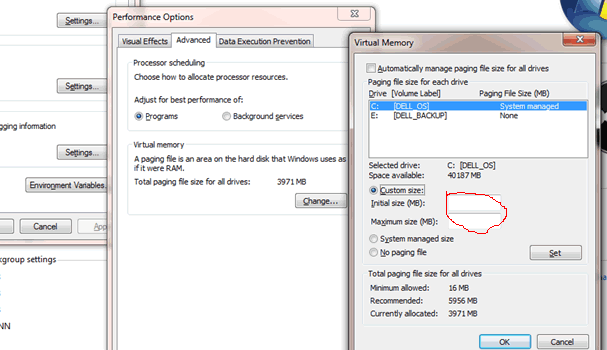 Custom size
Custom size
Note
-> Increases in size usually don't require a restart for the changes to take effect, but if you decrease the size, you'll need to restart your computer. We recommend that you don't disable or delete the paging file.