Google Chrome: Howto Reset Browsing History from your Browser
4th Feb 2013 | category: Browsers | Hits: 1127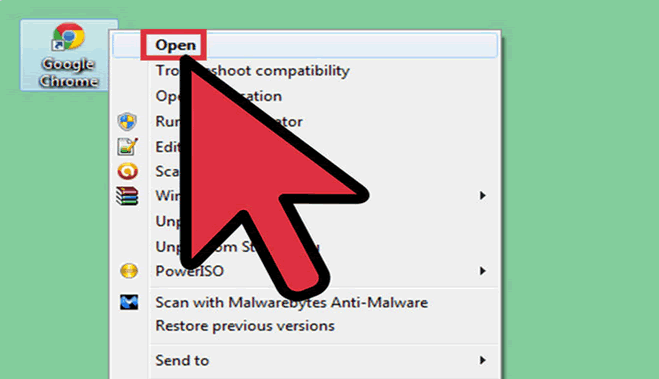
Click the Chrome menu button. This is located in the upper-right corner of the window, and has three horizontal bars colored green, yellow, or red depending on how recently you've updated your browser. Select Settings from the drop-down menu. This will open the browser settings in a new tab.
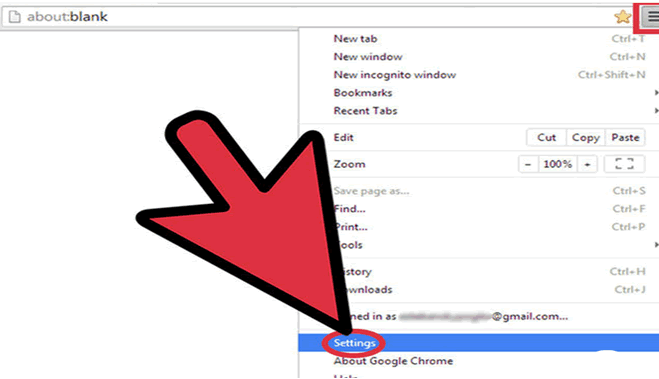 Show advanced settings
Show advanced settings
Scroll to the bottom of the page and click on Show advanced settings....
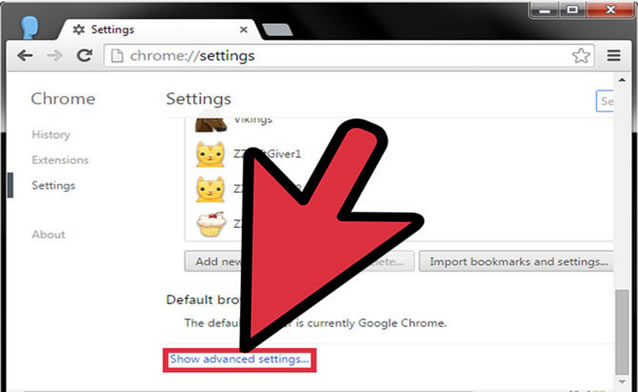 Show advanced settings
Show advanced settings
Scroll to the very bottom of the page. Locate the Reset option and press Reset browser settings.
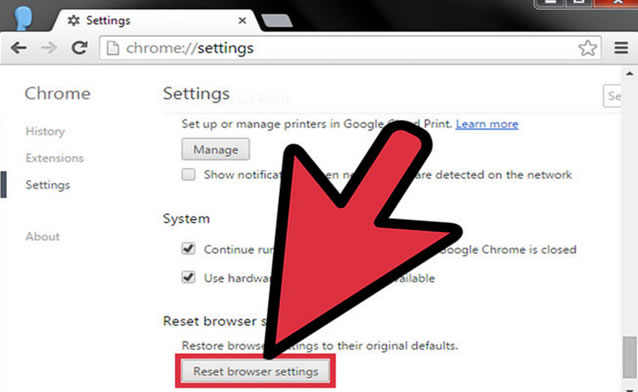 Reset browser settings
Reset browser settings
Confirm the reset. Read the warning in the pop-up window describing what exactly the reset will do. Confirm that you want to make these changes, and then press Reset
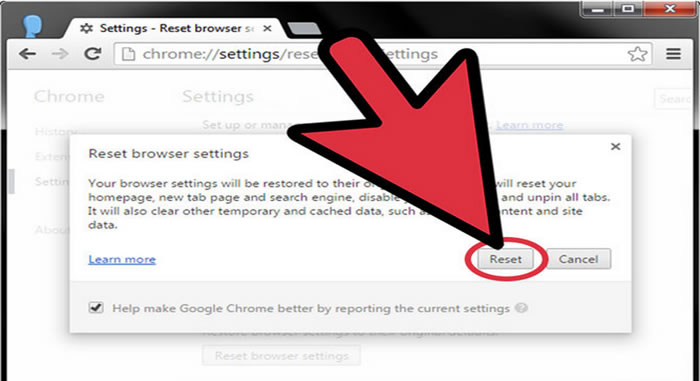 Reset browser settings
Reset browser settings
Related Posts
VSAT Installation using ISITE SOFTWARE on iDirect 3100 Modem
Cisco rolls out a new router CRS-3 "A monster gadget for NEXT GENERATION INTERNET"
Using Microsoft Picture Manager to edit & enhance your photos
Howto move Cpanel accounts from one remote server to another using command line.
EasyApache 4 in WHM/cPanel failed to load? Try RPM Database Recovery
Vodafone's Webbox keyboard puts a Web browser on your TV.
Howto increase maximum execution time in Xampp / Wamp
Howto migrate emails from Google to any IMAP Server
Discover the Power of Windows 11: Unleashing a New Era of Efficiency and Innovation
How concerned are you about security in your organization?
Adv