Howto downgrade from Internet Explorer 9 (IE9) to Internet Explorer 8 (IE8)
26th Sep 2016 | category: Browsers | Hits: 857
Just of recent when I was trying to access a site with secure http (https) I was required to either use IE6 or above but not IE9. Now since my laptop had upgraded to IE9 through updates, I had to find away to downgrade to IE8 in order to do online banking. Anyway below are some of the steps to get back your IE (8)
Steps to downgrade Internet Explorer 9 to Internet Explorer 8.
STEP 1:
- Close all programs.
- Click Start, and then click Control Panel.
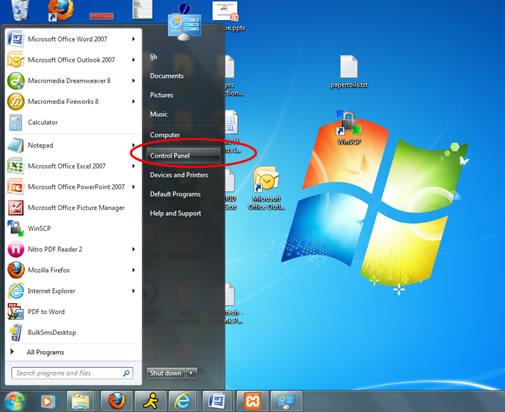 Windows Control Panel
Windows Control Panel
STEP 2:
Click Uninstall a Program under the Programs category
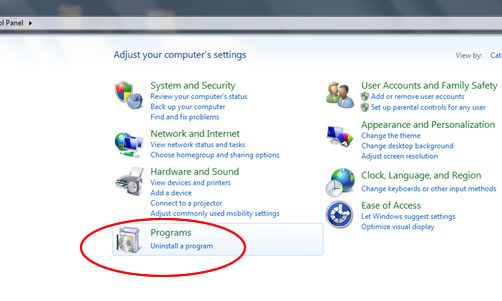 Click on Uninstall
Click on Uninstall
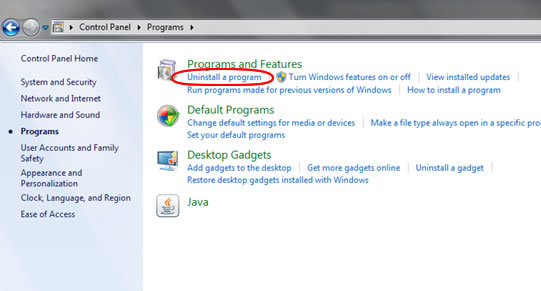 Click on Uninstall
Click on Uninstall
STEP 3:
In the Tasks pane, click View installed updates.
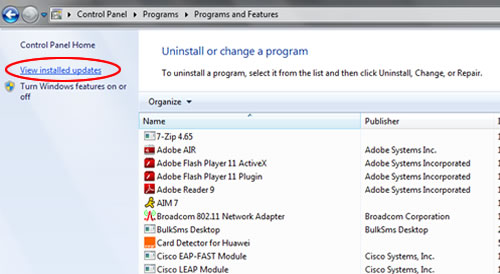 View installed updates
View installed updates
STEP 4:
In the list of installed updates, double-click Windows Internet Explorer 9.
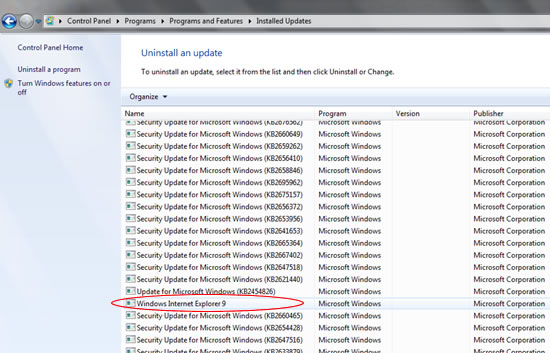 Windows Internet Explorer 9
Windows Internet Explorer 9
STEP 5:
In the Uninstall an update dialog box, click Yes.
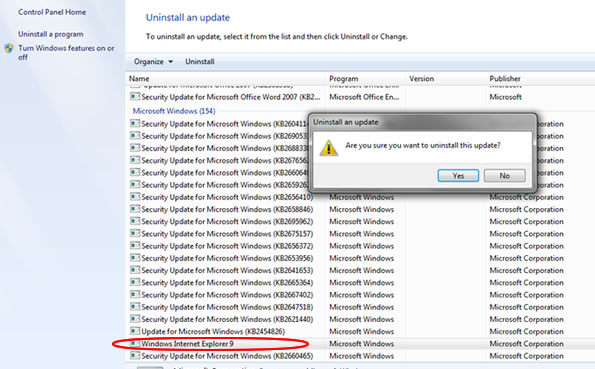 Uninstall
Uninstall
Note If you are prompted for an administrator password or for confirmation, type the password, or click Continue.
STEP 6:
Follow the instructions to uninstall Internet Explorer 9.
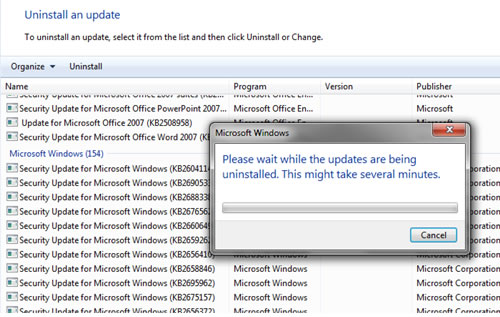 uninstall Internet Explorer 9.
uninstall Internet Explorer 9.
- When the uninstall program is finished, restart your computer.
- After you restart your computer, open Internet Explorer.
- Click About Internet Explorer on the Help menu. If Internet Explorer 7 or 8 appears in the About Internet Explorerdialog box, then you have successfully completed the uninstall.