How to fix error “ App has Been Blocked for Your Protection ” in Windows 10
11th Feb 2018 | category: Software | Hits: 933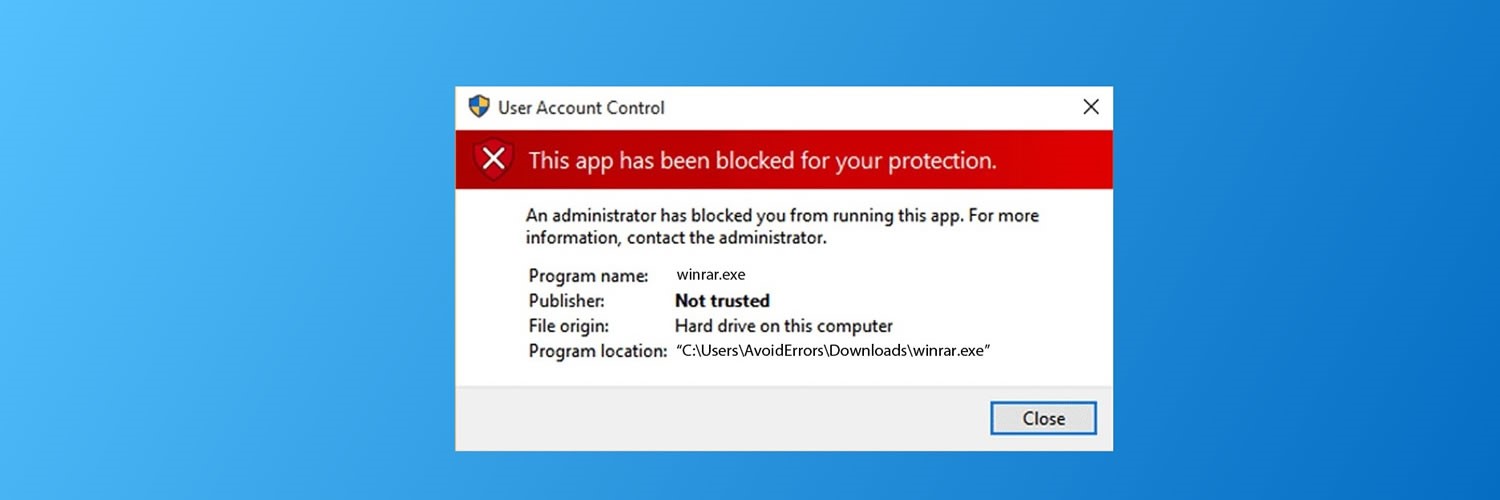
Of recent I came across this issue “App has been Blocked for your protection ” when trying to install printer drivers (HP LASERJET M1132 MFP) on my HP notebook 2000 laptop running an updated version or windows 10 Enterprise. I made a lot of research on the internet and came out with a clear solution that will be able to help you solve the error very fast without affecting your computer.
Note: This issue normally occurs after installing a new version of windows 10 or after upgrading your window to the current version.
STEP 1:
Open the “RUN” program in windows by pressing win + R and then type “ regedit “ then hit “OK “ to launch the registry editor.
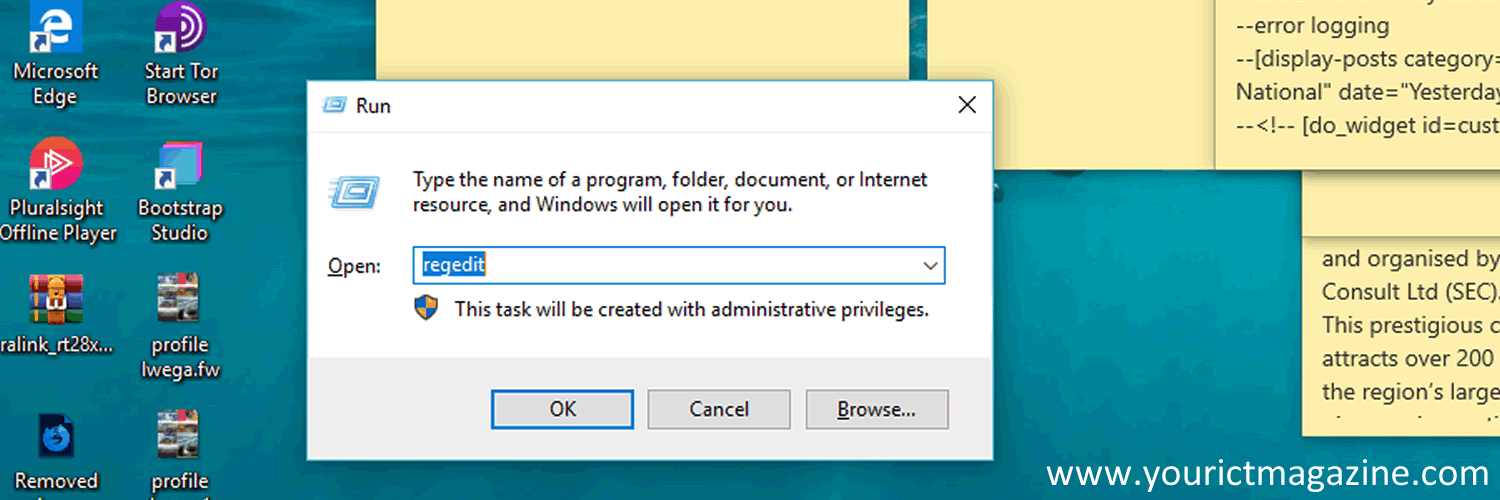 Open the “RUN” program in windows
Open the “RUN” program in windows
STEP 2:
While in the registry editor from the Left side panel expand the HKEY_LOCAL_MACHINE >>> SOFTWARE >>> MICROSOFT as shown in illustration below
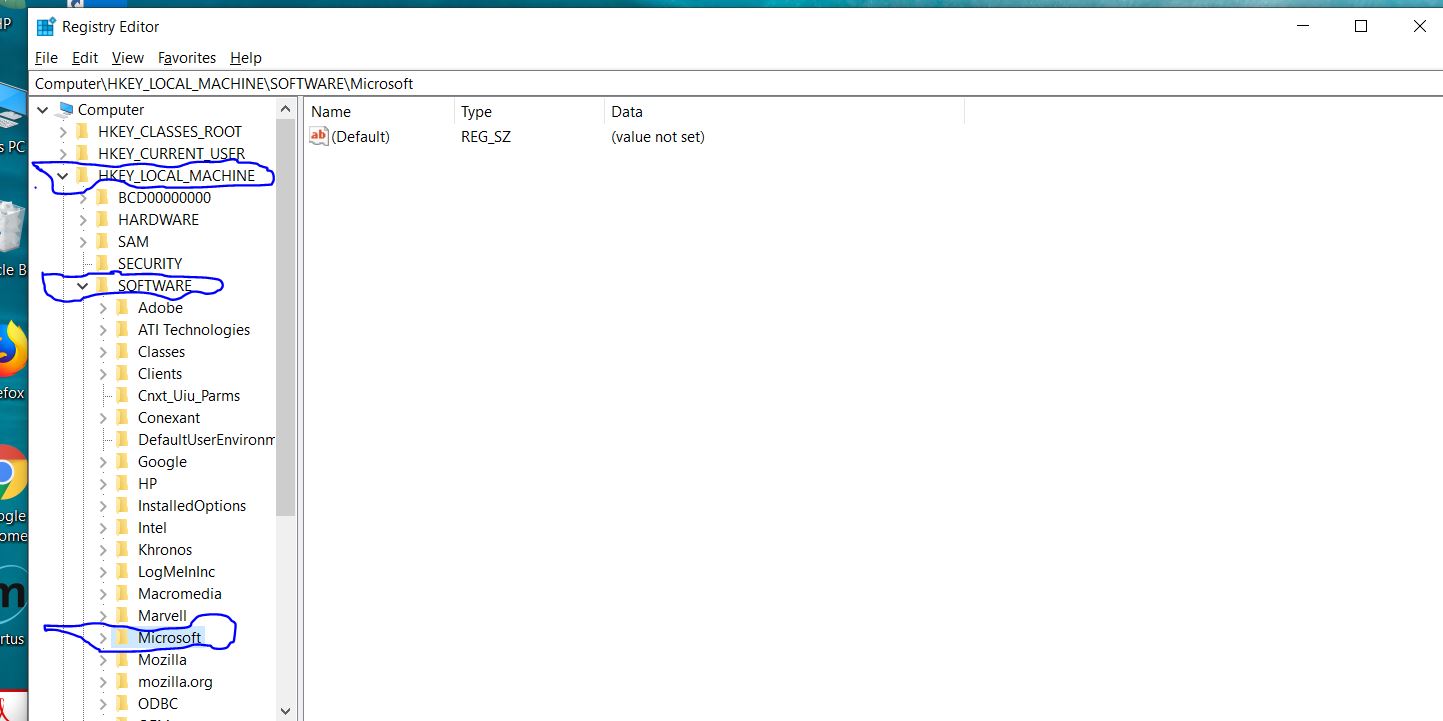 HKEY_LOCAL_MACHINE >>> SOFTWARE >>> MICROSOFT
HKEY_LOCAL_MACHINE >>> SOFTWARE >>> MICROSOFT
STEP 3:
From Microsoft Expand to WINDOWS >>> CURRENT VERSION
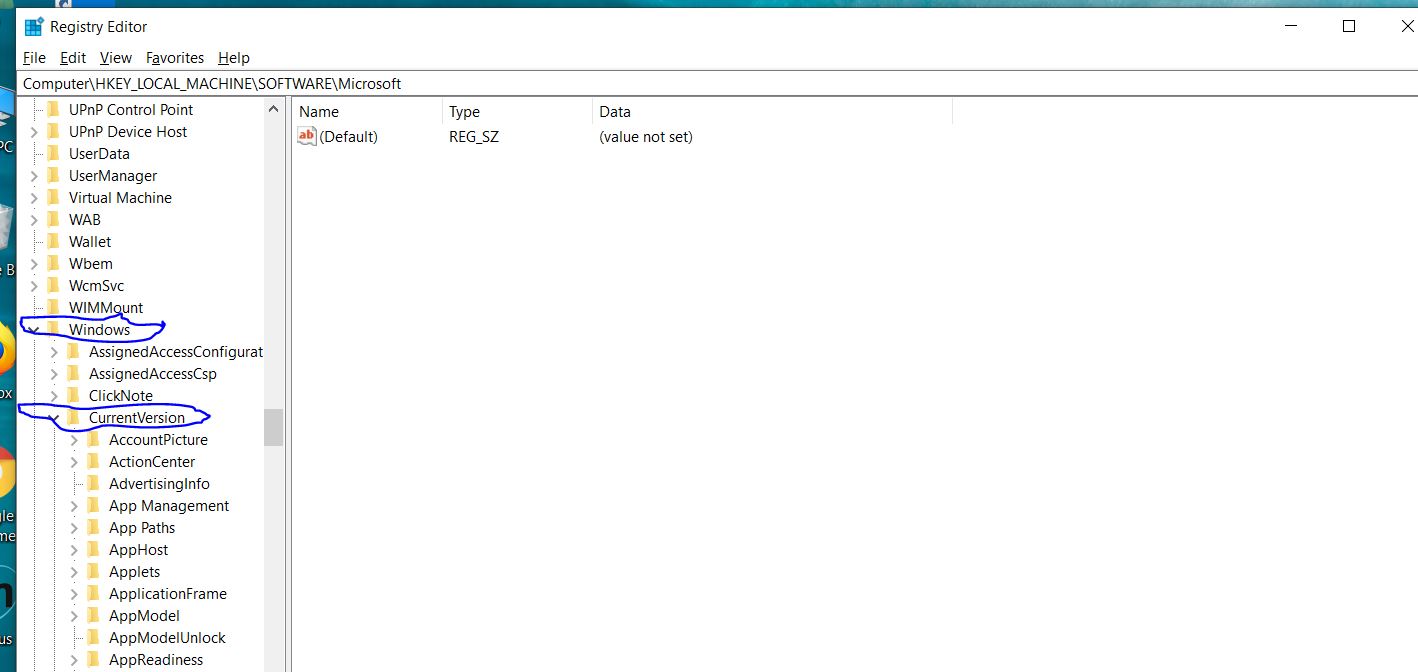 WINDOWS >>> CURRENT VERSION Add Image
WINDOWS >>> CURRENT VERSION Add Image
STEP 4:
From CurrentVersion scroll down and expand POLICIES >>> then click on “System” directory.
NOTE: Do not expand the system directory just click on it.
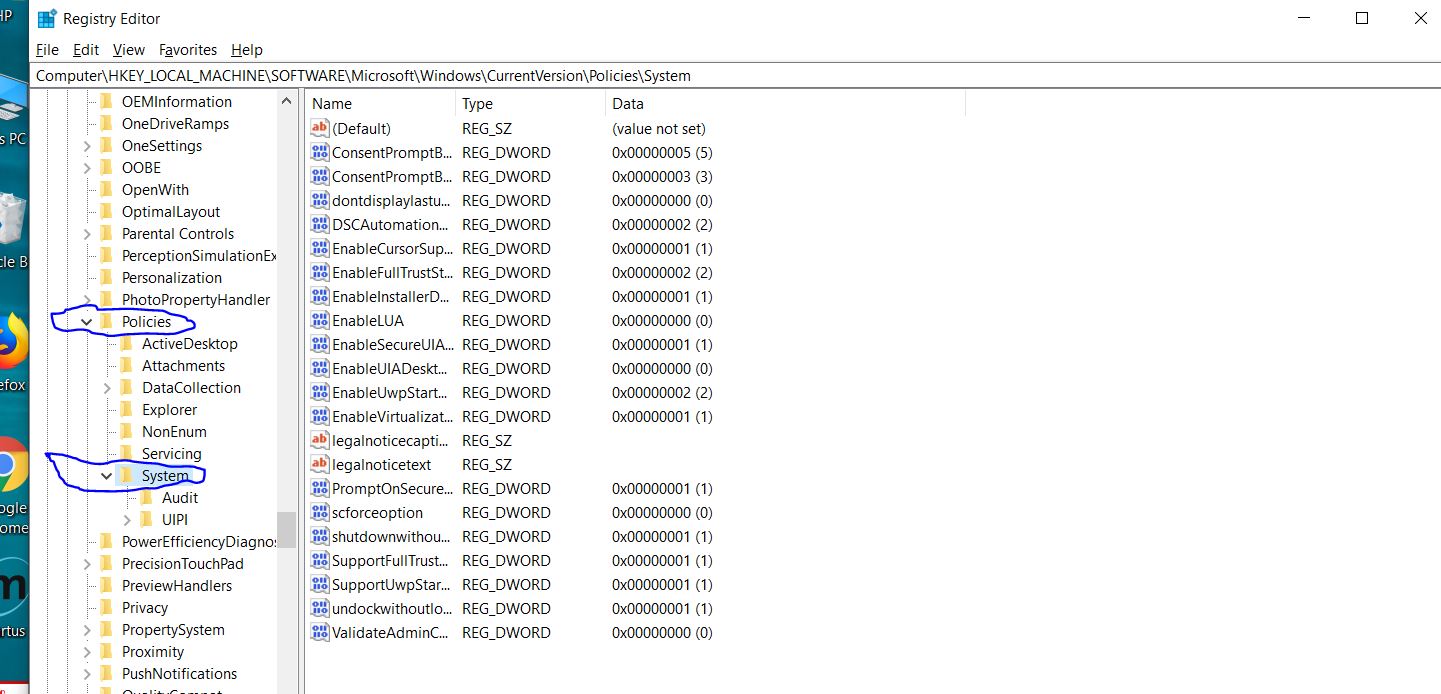 expand POLICIES >>> then click on “System”
expand POLICIES >>> then click on “System”
STEP 5:
From the registry files under “System ” directory double click on “EnableLUA” File
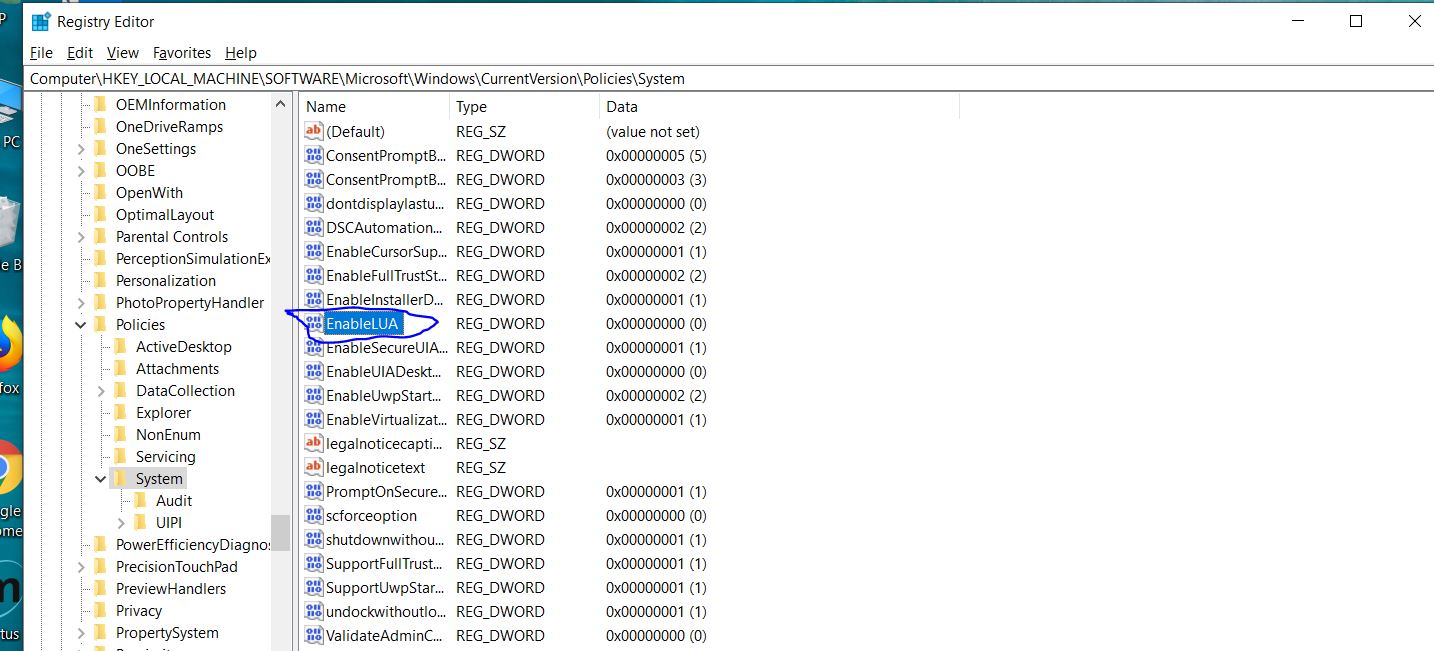 EnableLUA
EnableLUA
STEP 6:
And this will open a popup as shown below.
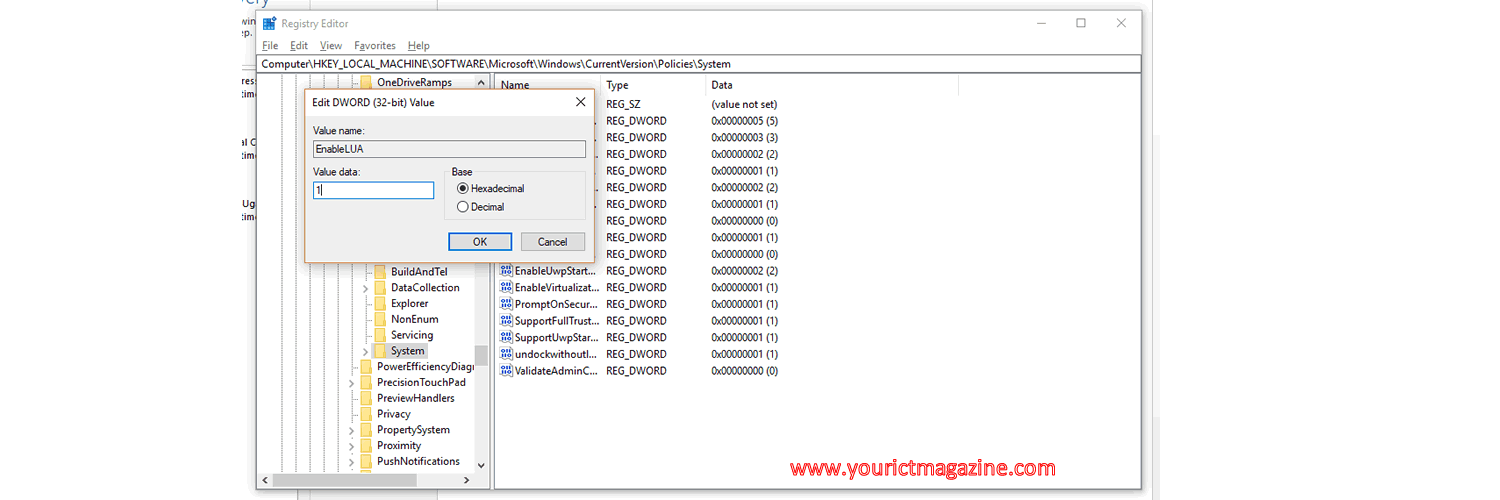 open a popup
open a popup
STEP 7:
Change the value data from 1 to 0 and then click on ok button
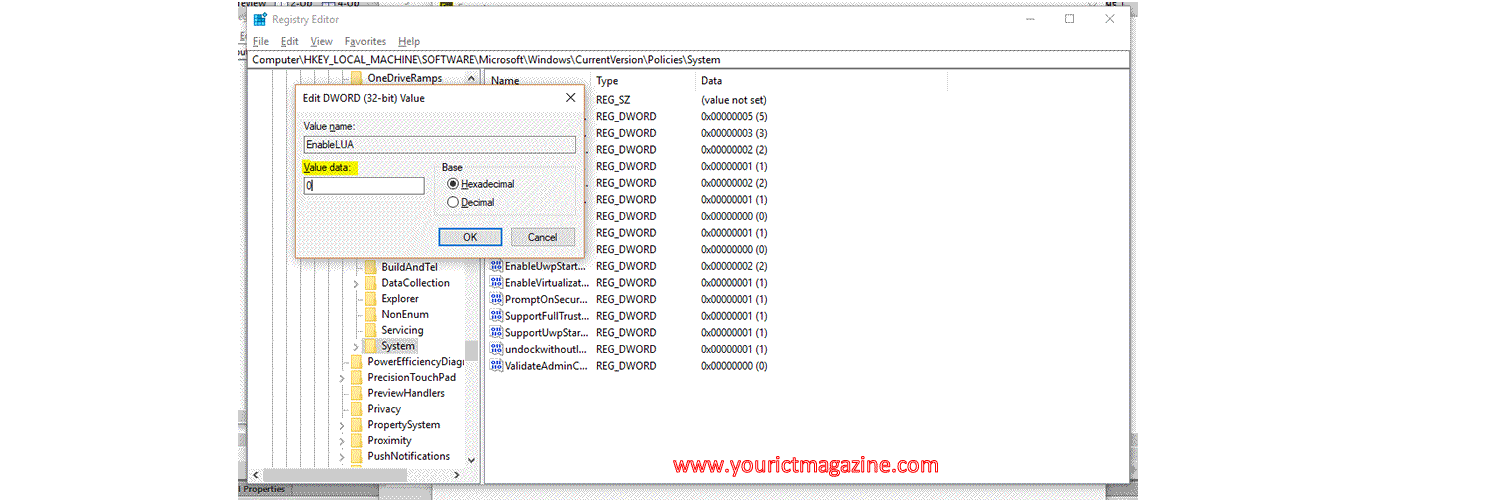 Change the value data from 1 to 0
Change the value data from 1 to 0
Related Posts
10 REASONS WHY YOUR BUSINESS NEEDS THE ONLINE PRESENCE
Spotify launches "Spotify HiFi" - helping you listen to your favorite songs the way artists intended
How to Installation Guide for Microsoft’s Windows 10
Heart Necklace USB Flash Drive II
Sony Ericsson to introduce world's first playstation Smartphone.
The newest G Suite app - CURRENTS
Android Development: creating and android listview app
Dell unveils four gaming monitors - all offering high variable refresh rate (VRR).
Motorola Xoom Android Tablet - 1st Tablet with Android 3.0 Honeycomb OS
Samsung unveils the Smart Monitor - lets you do-it-all
Adv