Howto configure Microsoft Outlook 2007
23rd Jul 2010 | category: Emails | Hits: 756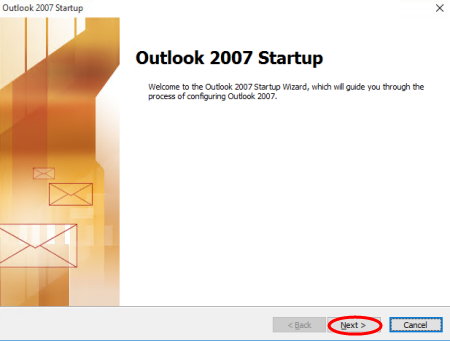
One of the common questions I have come across for the past 3 months now is, "How can I have my emails configured in Ms Outlook 2007?" We did write an article for Ms Outlook 2003 some time back.
Now Ms Outlook 2007 has a few new features that were not in Ms Outlook 2003.
STEP 1:
Where to find Microsoft outlook 2007
Go to START button icon -> All Programs -> Microsoft Office ->then click on Microsoft Office Outlook 2007. If it is the first time to do click on it it will take you to an interface as shown in image below.
But if someone has ever configured it and you do not want the email account there then follow simple steps below.
Open outlook as per steps above, click on Tools -> Account settings -> click/highlight on the email account and delete it after click on New to create one.
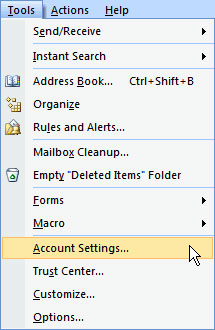 email account
email account
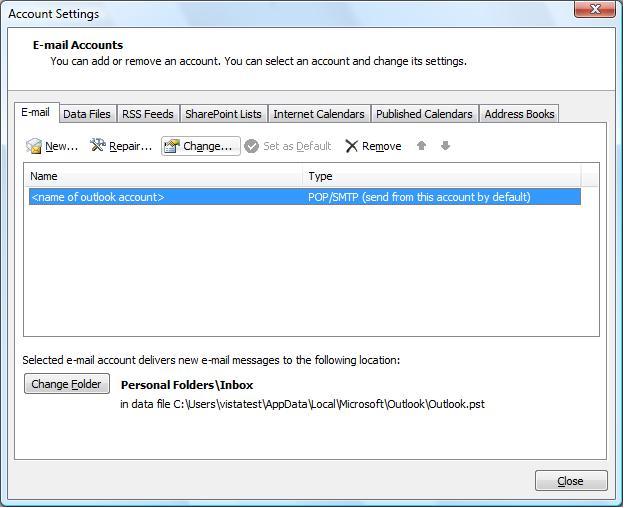 Email Accounts
Email Accounts
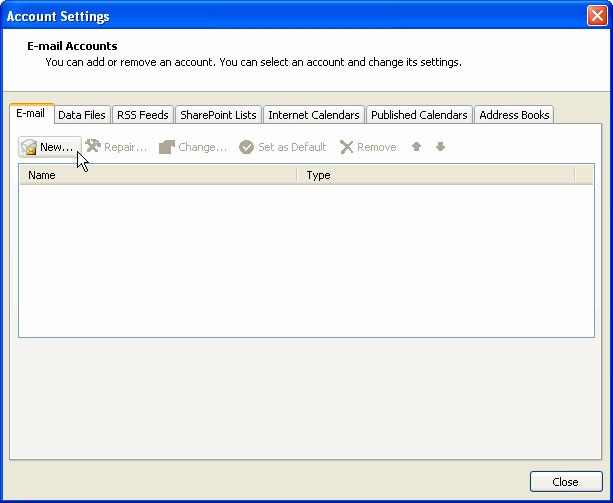 Click Next
Click Next
Click Next.
STEP 2:
On the this step choose the option of Manually configure server settings or additional server types
and click Next
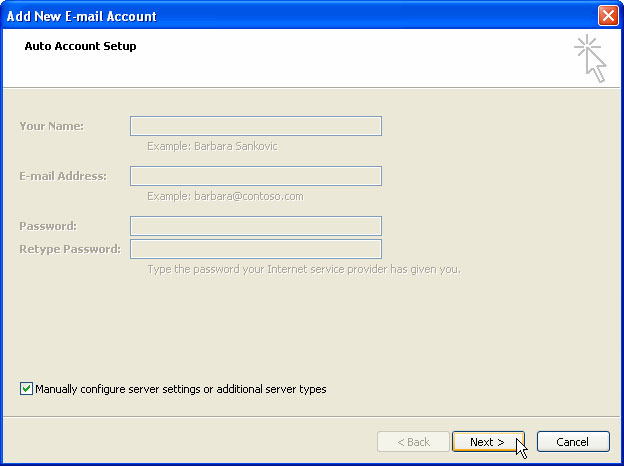 Manually
Manually
Since your email account works with POP3 settings then leave the settings to the 1st option (Internet E-mail) .
Click Next.
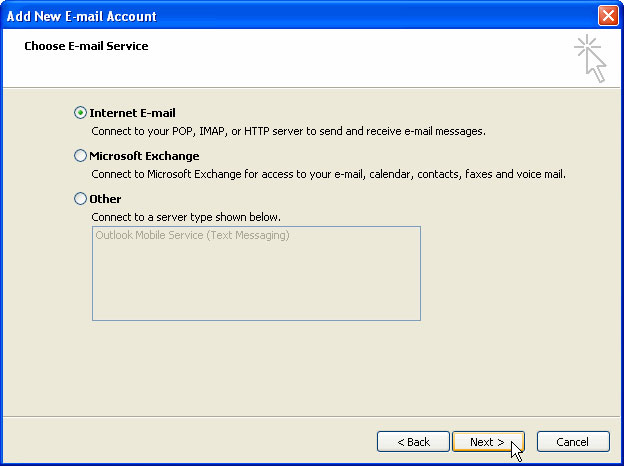 Internet Email
Internet Email
STEP 3:
Please enter the information as requested. However when it comes to Server information and Logon information, you MUST get the settings from your email provider (webhosting company or Administrator).
If you're using cpanel email settings then below details will work for you well:-
POP3: mail.yourdomain name port 110
SMTP: mail.yourdomain name port 26 or 25
Username: must be full email address say (bob@yourdomain name)
If among details/settings provided to you by your administrator includes configuring "My server requires authentication" then follow the details below otherwise go to step 5.
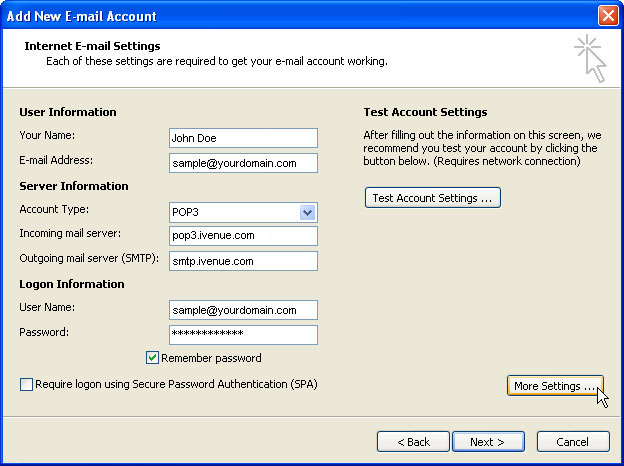 Server Settings
Server Settings
Click on More settings. A new window will open up then click on Outgoing Server tab.
Then enable "My Outgoing server (SMTP) requires authentication"
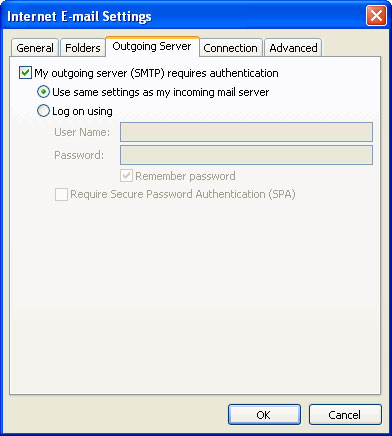 Email Settings
Email Settings
Configuring Email Port numbers.
Under More settings click on Advanced tab. Change the port numbers to what has been provided by your administrator or recommended in your cpanel email account details.
Also do not forget to activate the option of leaving a copy on the server. This will help backup your emails. You can add Remove from the server when deleted from deleted items. This option helps clean up your account with whatever emails you have deleted out of inbox without necessary logging onto your webmail.
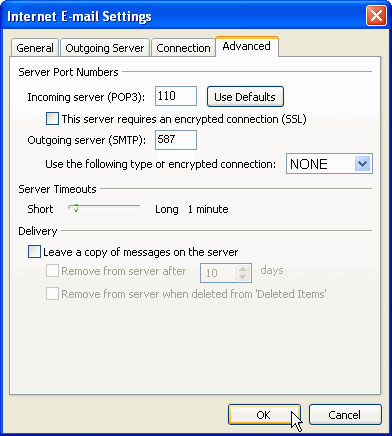 Advanced settings
Advanced settings
Click OK. Click Finish.
To confirm that your settings are right send a test message to any other email address or friend's email address to confirm that you're M/s Outlook is working fine.