Howto configure Microsoft Outlook 2016
28th May 2020 | category: Emails | Hits: 956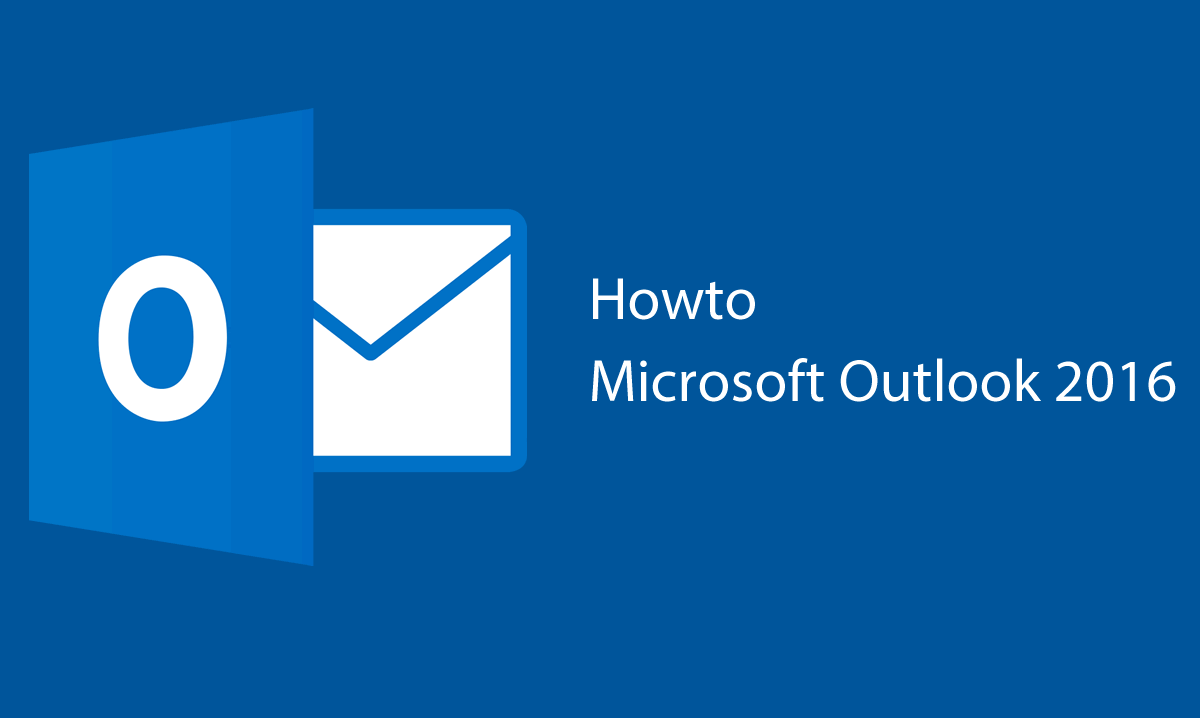
The cloud solution era is growing tremedously as the big corporations like Google, Microsoft are completely eliminating the need to download emails offline. Being Microsoft Outlook 2016 is or maybe the last version of offline microsoft outlook product. We have decided to get you the steps of configurations of your emails.
If you are interested in knowing how Ms Outlook 2010, Ms Outlook 2007 or Ms Outlook 2003 is configured just check them out still only on this website.
NOTE:
- Always get your email configuration details from your administrator or service provider.
- Ensure the incoming and outgoing server details are given to you.
- Always seek guidance from your administrator on best account type to configure - either POP3 or IMAP
- Always ensure if your server supports SSL or Not but very much recommendable use SSL connections.
Step 1:Open Outlook 2016
Go to START button icon -> scroll to Microsoft Office ->then click on Microsoft Outlook 2016. Alternatively you can just click on Start button and then search using the search bar next to the start button, you will see the App.
Click open the App Outlook 2016. Immediately enter your email address, in our case we have "myname@mydomain.com" as sample email address we will use to configure this outlook.
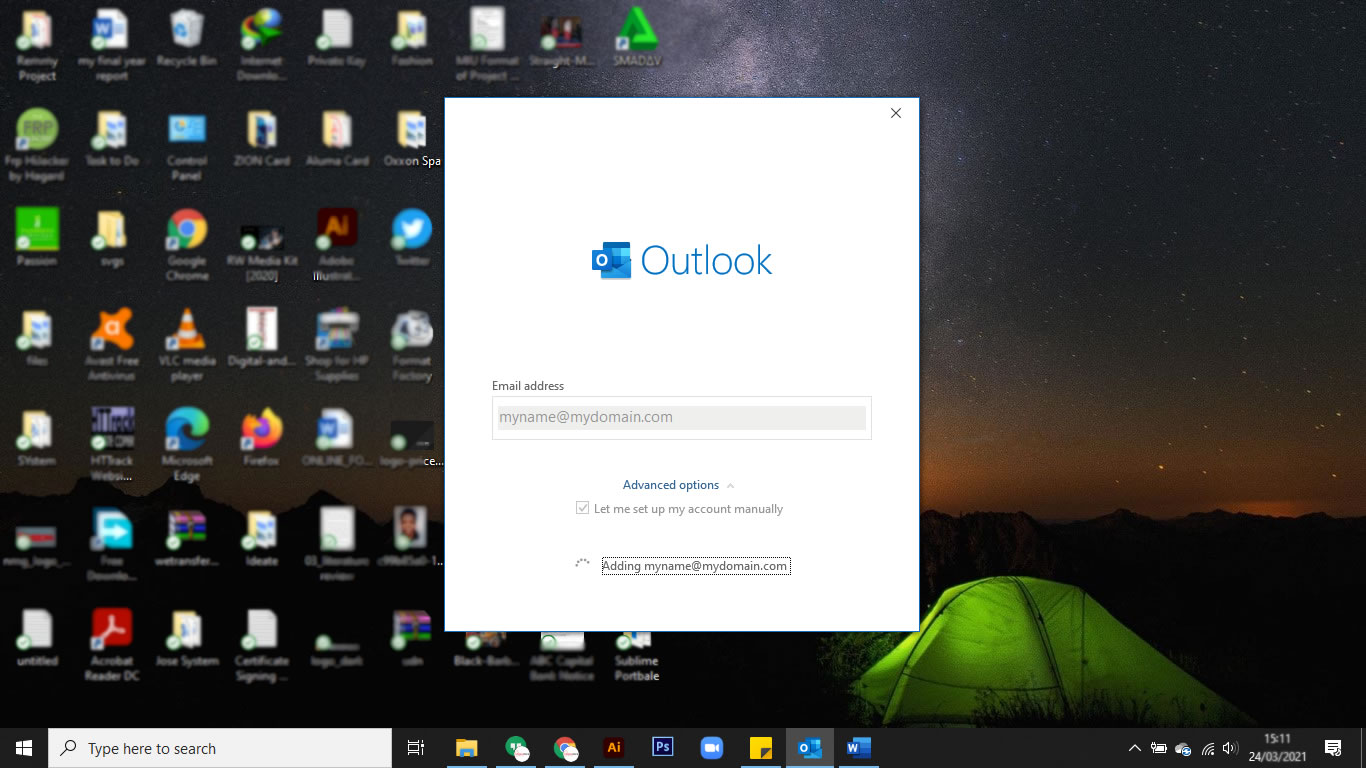 Microsoft Outlook 2016
Microsoft Outlook 2016
Click on Advanced to choose "Let me set up my account manually" option.
Step 2: Account type configuration
On this stage pick a your preferred account type configuration. As cautioned earlier, always consult your administrator or service provider on which is best. But a brief about both POP3 and IMAP
POP3 downloads the email from a server to a single computer, then deletes the email from the server. On the other hand, IMAP stores the message on a server and synchronizes the message across multiple devices.
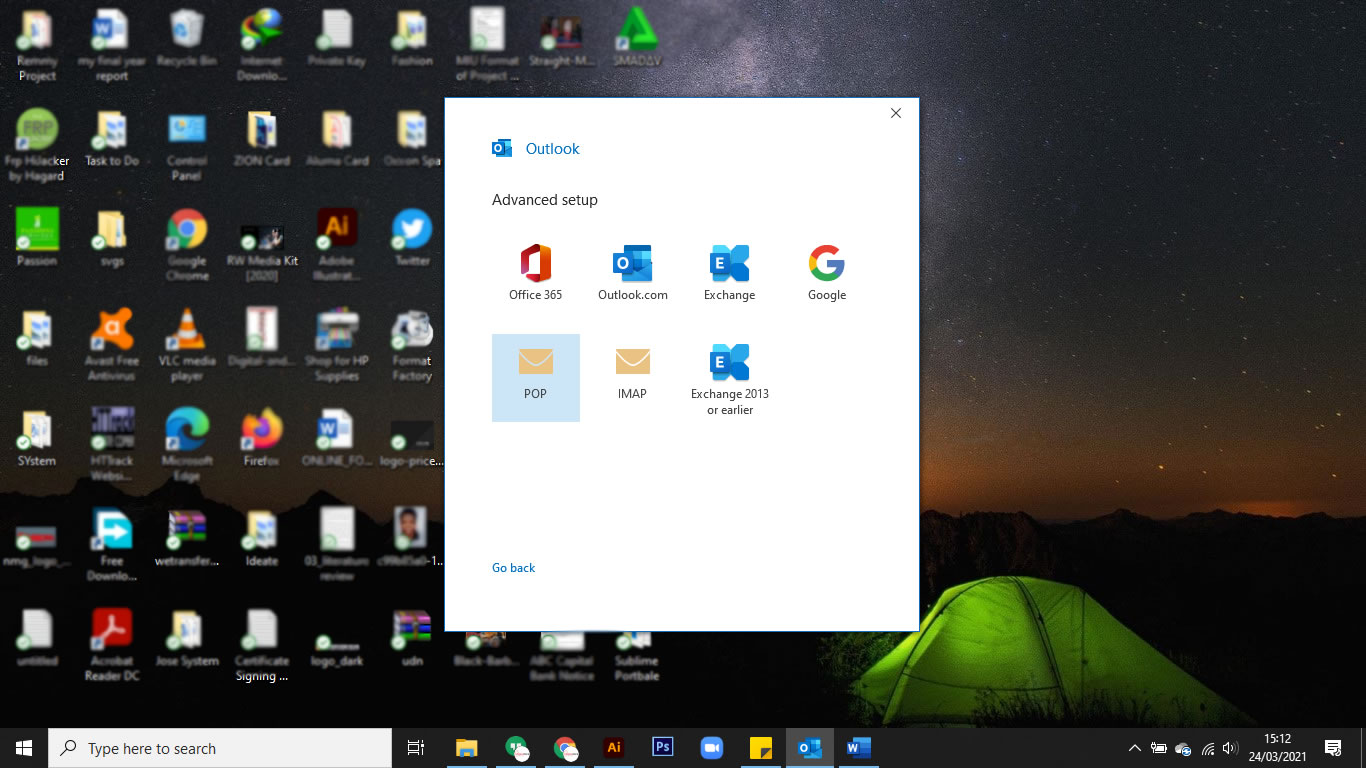 Account type configuration
Account type configuration
In our case we choose POP and we will configure with SSL connection as per illustration image below.
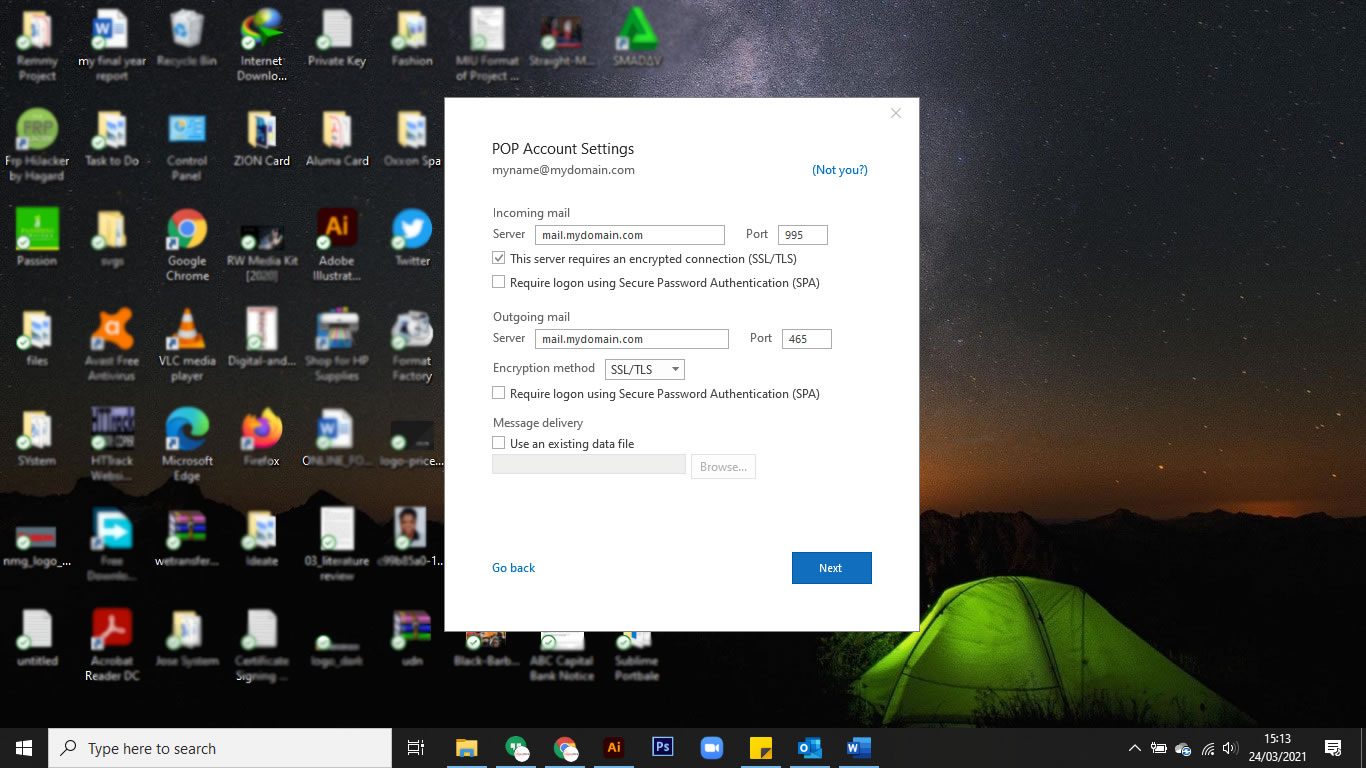 Account Settings
Account Settings
Enter your password
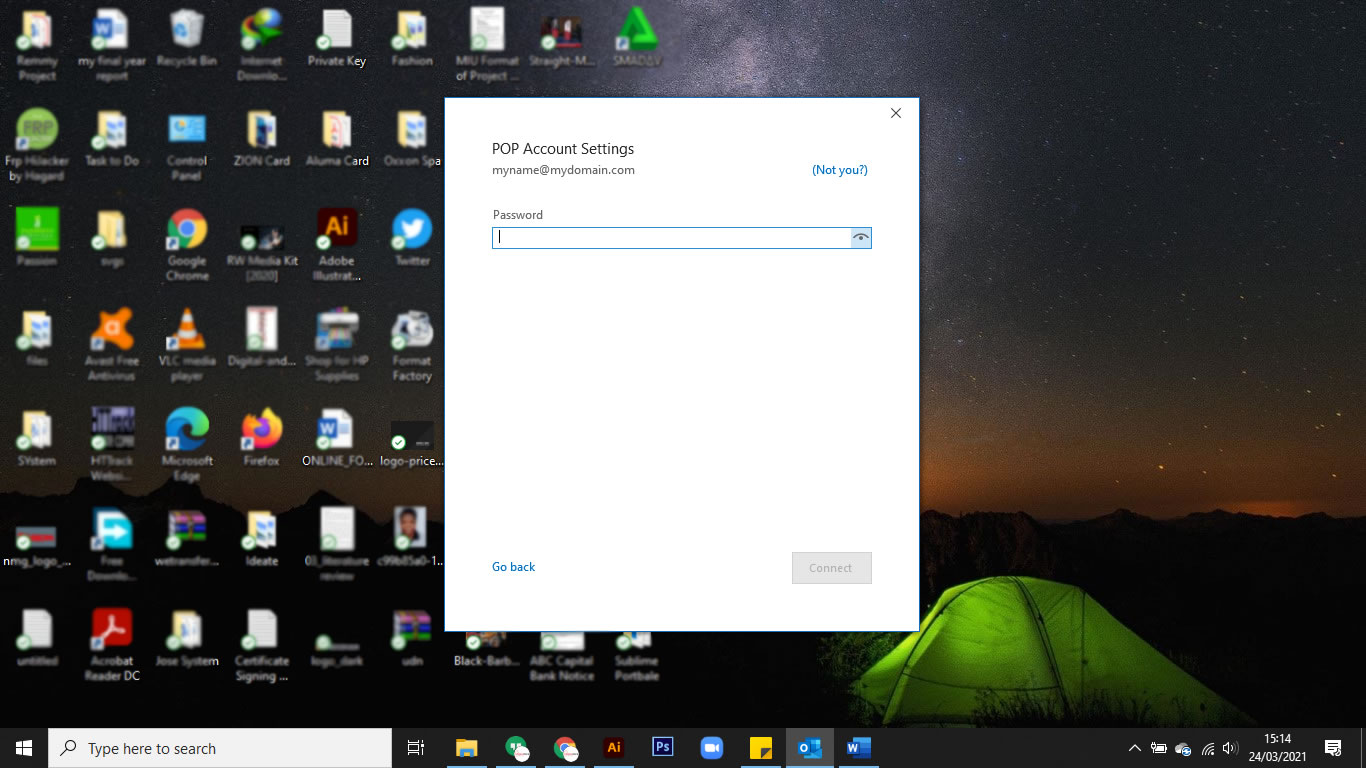 Password Area
Password Area
Click on connect for your mail configurations to get connected to the server.
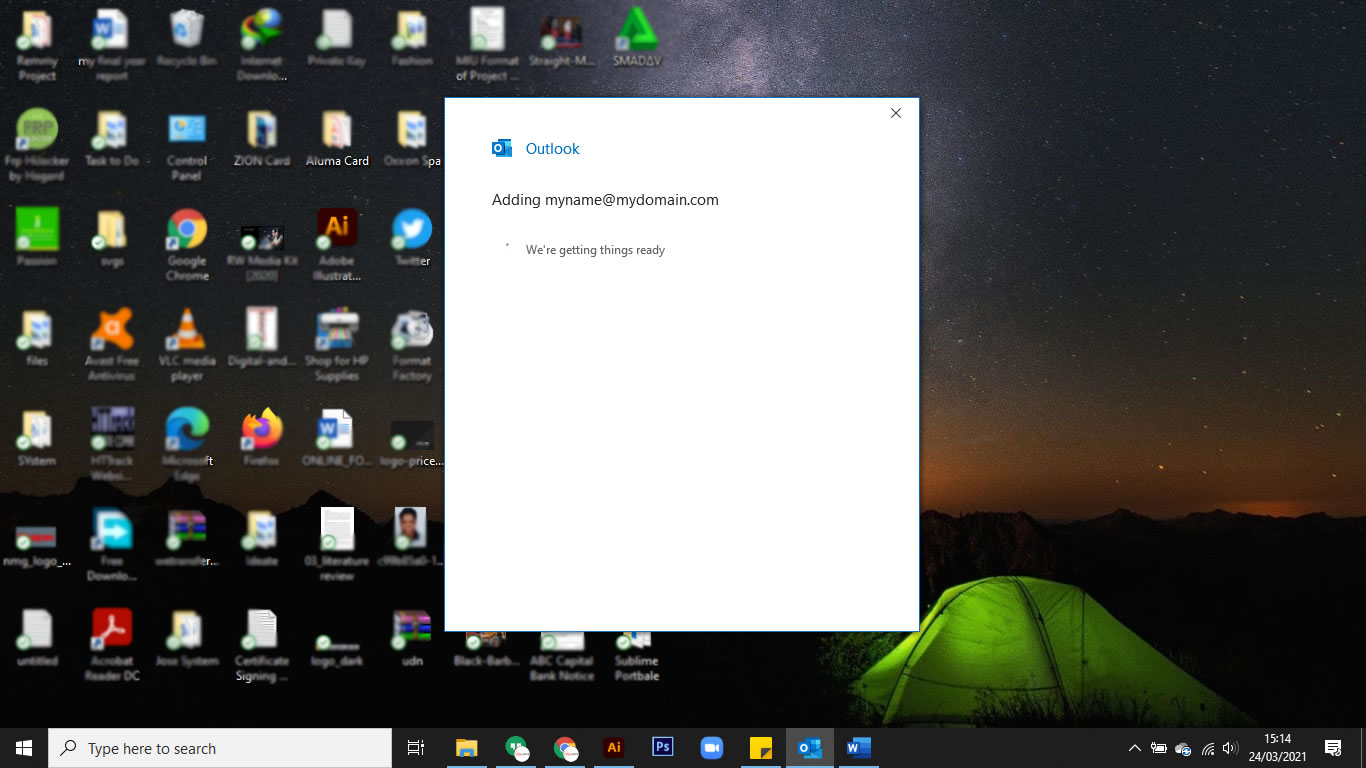 Completion Stage
Completion Stage
For Outlook 2016, steps of configurations reduced and alot automated.